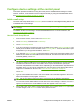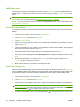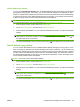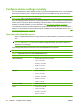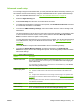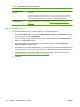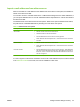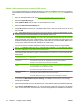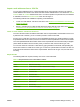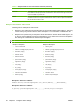HP CM8060/CM8050 Color MFP with Edgeline Technology - System Administrator Guide
Set the default fax options
You can use the Default Fax Options menu to establish default job options that apply to receiving and
printing all incoming fax jobs. If necessary, you can override most settings for an individual job. After
that job is complete and the display returns to the Home screen, the device returns to the default settings.
The device also returns to the default settings whenever a user signs out or presses the reset button,
or when the length of time for the Inactivity Timeout feature has passed.
NOTE: To configure the fax send settings, use the embedded Web server. Fax send settings cannot
be configured at the device. For more information, see
Fax send setup on page 52.
1. From the Home screen, scroll to and touch Administration.
2. Touch Default Job Options, and then touch Default Fax Options.
3. Several options are available. You can customize the default job options, or keep the HP default
settings.
NOTE: For information about each option, see Default Fax Options on page 124. The built-in
Help system on the device provides an explanation of each option. Touch the Help button (
) in
the upper-right corner of the screen.
4. To exit the Administration menu, touch the Home button ( ) in the upper-left corner of the screen.
Set the default copy options
You can use the Administration menu to establish default settings that apply to all copy jobs. If a user
does not change any settings, these are the settings that are used. If necessary, you can override most
settings for an individual job by opening the Copy feature on the control panel. After that job is complete,
and the Home screen reappears, the device returns to the default settings. The device also returns to
the default settings whenever a user signs out or presses the reset button, or when the length of time
for the Inactivity Timeout feature has passed.
NOTE: Not all copy options have default settings.
1. From the Home screen, scroll to and touch Administration.
2. Touch Default Job Options, and then touch Default Copy Options.
3. Several options are available. You can customize the default job options, or keep the HP default
settings.
NOTE: For information about each option, see Default Copy Options on page 115. The built-in
Help system also provides an explanation of each option. Touch the Help button (
) in the upper-
right corner of the screen.
4. To exit the Administration menu, touch the Home button ( ) in the upper-left corner of the screen.
ENWW Configure device settings at the control panel 39