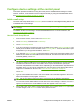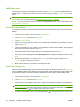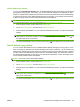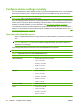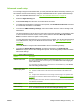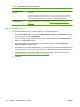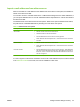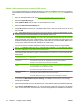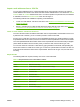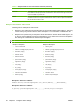HP CM8060/CM8050 Color MFP with Edgeline Technology - System Administrator Guide
Feature Description
Default Notification
Settings
Specify when you, or the person who is sending the e-mail, should be notified of the status of
sent e-mails.
Also specify the method for the notification: print or e-mail. If you select e-mail, the default
setting is for notification to be sent to the “From” address for the user who is signed in. If no
user is signed in, the notification is sent to the default e-mail address for the device.
Default Scan Settings for E-
mail Attachments
Configure default settings for the e-mail attachments. These are the same e-mail settings that
are available at the device control panel. See
Configure the e-mail options for each job
on page 197.
Add or edit SMTP servers
You can add an SMTP server or edit the settings for an existing SMTP server.
1. On the E-mail Setup page, in the area for SMTP Gateway Settings, click Add Server, or select
a server from the list and click Edit Server.
2. If you are adding a server, type the server name or address in the box, or click Find Servers to
search for available SMTP servers.
3. If you want to limit the size of files that are sent, click the drop-down list under Maximum
Attachment Size, and select a size.
4. If the SMTP server requires authentication, you can use each user's network credentials after they
sign in at the device, or you can provide a common username and password that all users share.
5. Click Test Server to verify that the SMTP server is functioning correctly. If the test fails, see
Problems with E-mail, Alerts, and AutoSend on page 250.
6. Click OK.
Table 4-3 Default Message Settings (continued)
42 Chapter 4 Configure device settings ENWW