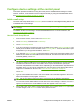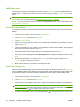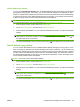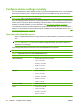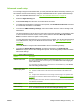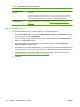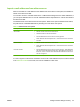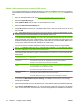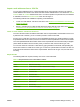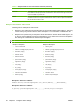HP CM8060/CM8050 Color MFP with Edgeline Technology - System Administrator Guide
Obtain e-mail addresses from a shared LDAP server
You can obtain addresses from a shared LDAP server so they are available to users who are signed in.
These addresses are available when the user selects the All Contacts or Shared Contacts address book
view.
1. Open the embedded Web server. See
Open the embedded Web server on page 40.
2. Select the Digital Sending tab.
3. Select Address Book from the menu on the left side of the screen.
4. Select the Network Contacts Setup tab.
5. Click Find Servers to obtain a list of available LDAP servers. Select the LDAP server to use, and
then click OK.
TIP: If the LDAP server that you want to use is not in this list, contact the administrator for that
server and obtain the network address and the attribute codes to use.
6. In the Server Connection Settings area, select the appropriate authentication type for the LDAP
server. Depending on the type of authentication, some of the other fields in this area might not be
available because they are not required. Type the information for the required fields. Make sure to
use the exact names that match the settings for the LDAP server.
You can secure the connection between the LDAP server and the device by using TLS/SSL.
NOTE: For individual users who sign in using Windows credentials, you can select the option to
use those credentials for the LDAP server authentication.
The following table describes the types of authentication for the device to communicate with the
LDAP server:
Authentication type Description
Anonymous The server does not require user credentials to access the LDAP database.
The option to use the MFP user credentials is unavailable.
Simple The server requires user credentials to access the LDAP database, but the password is
not encrypted when it is sent across the network.
The username and password fields are enabled.
Windows Negotiated
(SPNEGO)
The server requires user credentials to access the LDAP database, and it encrypts
passwords and credentials that are sent across the network.
The domain field and the option to use the MFP user credentials are enabled.
7. In the area for LDAP Database Search Settings, click Find to browse for the point to begin
searching the database.
8. Select the appropriate source for attribute names. These fields should be populated automatically.
9. In the Test for LDAP Retrieval area, you can test the LDAP retrieval by typing part of an attribute
value, such as part of the recipient's name, and then clicking Test. Use at least three characters.
44 Chapter 4 Configure device settings ENWW