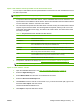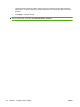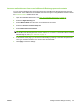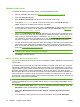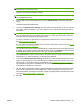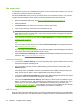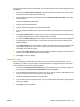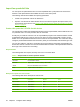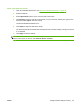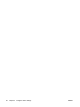HP CM8060/CM8050 Color MFP with Edgeline Technology - System Administrator Guide
Import e-mail address and fax speed-dial records from another device
You can import e-mail address and fax speed-dial data to this device from older HP MFP devices that
are able to export data.
NOTE: For information about importing fax speed dial lists, see Import fax speed-dial lists
on page 54.
1. To export the data from some older devices, use the embedded Web server for that device. The
export feature is not available for all HP devices. See the documentation that came with that device
for more information. Save the .CSV file on the network.
2. The .CSV file that is exported from the older device can have as many as 12 fields, but this device
requires only the first seven fields. The following fields are required, and they must occur in the
order listed. Some fields can be empty, but others must contain values. The names of the fields
are always in English.
Table 4-6 Required fields for the .CSV file from other devices
Field Description
name Alias name for the entry
emailaddress E-mail destination address.
dlname Name of a distribution list to which this user belongs. This field can be empty if the record
is for a standalone user who is not part of a distribution list.
faxnumber Fax destination number. This field cannot be empty if the emailaddress field is empty.
speeddial Speed-dial name for a list of fax numbers. This field cannot be empty if the emailaddress
field is empty and the faxnumber field is not empty.
code A unique number that is associated with the speed-dial name. This field cannot be empty
if the emailaddress field is empty and the faxnumber field is not empty.
pin PIN that is used to access the older HP device.
3. To import the .CSV file to the device, see Import an e-mail address .CSV file on page 47.
NOTE: This process also imports the fax speed-dial records at the same time.
Import an e-mail address .CSV file
1. Open the embedded Web server. See
Open the embedded Web server on page 40.
2. Select the Digital Sending tab.
3. Select Address Book from the menu on the left side of the screen.
4. Select the Device Contacts Import tab.
5. Click Browse to find the .CSV file on the network. Or, if you know the network path, type it in the
box below File to Import. Use UNC format:
\\servername\foldername\filename.csv
6. Click Import to import the data to the device.
ENWW Configure device settings remotely 47