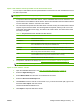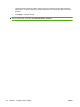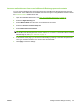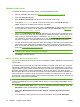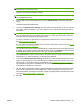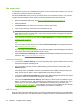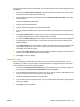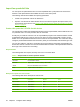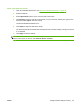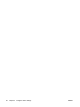HP CM8060/CM8050 Color MFP with Edgeline Technology - System Administrator Guide
Network folder setup
To establish all default network folder settings, use the embedded Web server.
1. Open the embedded Web server. See
Open the embedded Web server on page 40.
2. Select the Digital Sending tab.
3. Select Network Folder Setup from the menu on the left side of the screen.
4. To enable the Network Folder feature on the device control panel, select Enable Send to
Folder. If this box is not selected, the feature is unavailable.
5. To add a folder to the list of Quick Access folders, click Add Folder. To edit the settings for a Quick
Access folder that is already in the list, select the folder and click Edit Folder. See
Add or edit
Quick Access network folders on page 50.
6. In the area for Default Notification Settings, select when you want to receive a notification: never,
always, or when errors occur. Also select the type of notification to receive: e-mail or print. If you
select e-mail, you must also enable the e-mail feature. See
Advanced e-mail setup on page 41.
The notification is sent to the e-mail address for the user who is currently signed in, if available. If
the user is not signed in, the notification is sent to the default e-mail address for the device.
7. For each Quick Access folder, select the default scan settings for files that are sent to that folder.
These are the same options that are available at the device control panel. If the file is sent to a
Quick Access folder, the settings for the folder override any settings that are selected at the control
panel. See
Set the folder options on page 199.
NOTE: The default scan settings for the Network Folder feature are used as the starting point for
configuring scan settings for the Quick Access Folders.
8. Click Apply to save the settings.
Add or edit Quick Access network folders
You can add a network folder to the list of Quick Access folders or edit the settings for an existing Quick
Access folder.
A Standard Quick Access Folder is a folder that is available to all users of the device who can access
the Network Folder application. A Personal Quick Access Folder is only available after a user signs in
using the Windows sign-in method. If a Personal Quick Access Folder is configured, the Network Folder
application should be set to require Windows Sign In. Once the user signs in, the device will query
Microsoft Active Directory for the user's Home Folder. If the Home Folder information is available in the
user's profile, then it is posted in the list of Quick Access Folders. If no data is found in the profile for
Home Folder, or the user does not sign in prior to entering the Network Folder application, the Personal
Quick Access Folder will not be displayed.
NOTE: Some users might attempt to use SAMBA to provide a shared folder on a non-Windows server.
In order for a SAMBA share to be compatible with the device, you must configure the SAMBA server to
use port 445.
1. On the Network Folder Setup page, in the area for Quick Access Folder Settings, either click
Add Folder or select a folder and then click Edit Folder.
2. Select either Standard Quick Access Folder Settings or Personal Quick Access Folder
Settings.
3. If you are adding a folder, type the name to use for the folder in the box below Alias Name.
50 Chapter 4 Configure device settings ENWW