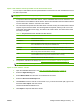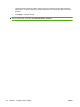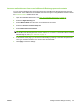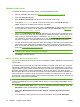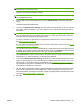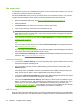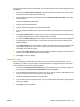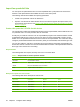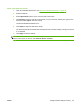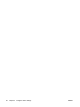HP CM8060/CM8050 Color MFP with Edgeline Technology - System Administrator Guide
NOTE: A personal quick access folder should only be configured when you are using Microsoft
Active Directory as the LDAP server.
4. Select the server where the folder is located.
NOTE: The folder must already exist on the network. You cannot create a new folder by using
the embedded Web server.
5. Type the path for the network folder in the box below UNC Path Name. UNC paths follow this
format:
\\servername\sharename\foldername
6. In the area for Authentication Settings, select the method of authentication to use. You can use
each user's network credentials, or you can provide a common username and password that all
users share.
NOTE: You can restrict access to the network folder feature by restricting access for a permission
set or by restricting access for individual user accounts. For users who have access, each user
must also have write privileges for the network folder.
If a user is a member of a permission set, configure the permission set for access or restriction.
See
Permission sets on page 64.
For users that are signed in with individual user accounts, configure each user's access. See
Create
user and group accounts on page 68.
You can also restrict access in Microsoft Windows by controlling which users have write-access to
the folder. To configure this access, right-click the folder name, click Properties, and then select
the Security tab. Set the write access for each user or group as appropriate.
7. Click Verify Access to make sure the access to the folder is set up correctly. If the folder requires
authentication, you will be prompted for a username and password.
8. In the area for Default Notification Settings, select when you want to receive a notification: never,
always, or when errors occur. Also select the type of notification to receive: e-mail or print. If you
select e-mail, you must also enable the e-mail feature. See
Advanced e-mail setup on page 41.
The notification is sent to the e-mail address for the user who is currently signed in, if available, or
to the default e-mail address to the device.
9. For each Quick Access folder, select the default scan settings for files that are sent to that folder.
These are the same options that are available at the device control panel. If the file is sent to a
Quick Access folder, the settings for the folder override any settings that are selected at the control
panel. See
Set the folder options on page 199.
10. Click OK.
ENWW Configure device settings remotely 51