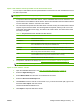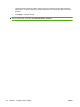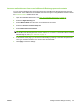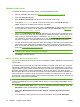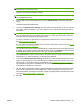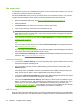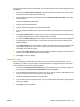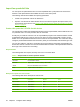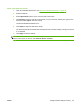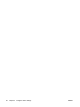HP CM8060/CM8050 Color MFP with Edgeline Technology - System Administrator Guide
Fax send setup
If an analog fax accessory is not installed in the device, it cannot receive faxes. However, you can use
a LAN Fax or Internet Fax service to send faxes.
Use the embedded Web server to set up a LAN Fax service or an Internet Fax service. You can also
configure fax-send settings that are common for all fax jobs that are sent from the device.
1. Open the embedded Web server. See
Open the embedded Web server on page 40.
2. Select the Fax tab.
3. Click Enable Fax if you want to use a LAN Fax or Internet Fax service.
4. From the drop-down list, select which fax send method to use.
NOTE: If an analog fax accessory is installed, Internal Modem appears in the list. Use the Fax
Setup Wizard and the Fax Setup menu on the device control panel to configure the fax features.
See
Initial fax setup on page 38.
5. If you are using a LAN Fax service, select the LAN Fax Setup tab to configure the service. See
LAN Fax setup on page 52.
-or-
If you are using an Internet Fax service, select the Internet Fax Setup tab to configure the service.
See
Internet Fax setup on page 53.
If you are using an Internet Fax service, set up the E-mail feature before attempting to use Internet
Fax. Internet Fax requires that an SMTP server is set up.
6. Select the Common Job Settings tab to establish default settings for all fax jobs that are sent from
the device. See
Common job settings on page 52.
Common job settings
1. In the area for Common Settings, if you are using billing codes, type the default code to use and
the minimum length for the billing code.
2. If you want users to be able to enter a different billing code at the device control panel, select
Editable by User.
If the billing code is not editable, users are not prompted to enter a billing code when they send
faxes, and the pop-up option to enter a different billing code does not appear.
3. In the area for Default Original Settings, configure the default settings that describe the original
documents. Users can override these settings for individual jobs.
4. In the area for Default Notification Settings, select when you want to receive a notification: never,
always, or when errors occur. Also select the type of notification to receive: e-mail or print. If you
select e-mail, you must also enable the e-mail feature and complete the e-mail setup. See
Advanced e-mail setup on page 41. The notification is sent to the e-mail address for the user who
is currently signed in, if available, or to the default e-mail address for the device.
LAN Fax setup
When you signed up for the LAN Fax service, the service provider should have given you the information
needed to set up the service. Use that information to configure the service, then follow these instructions
52 Chapter 4 Configure device settings ENWW