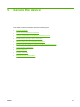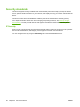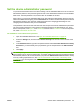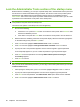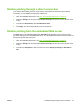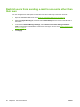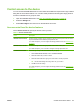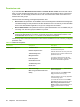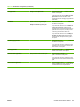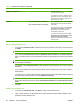HP CM8060/CM8050 Color MFP with Edgeline Technology - System Administrator Guide
Control access to the device
You can use the embedded Web server to control which device features require users to sign in before
being able to access those features. You can also create permission sets that grant varying levels of
access to individual users or groups of users.
1. Open the embedded Web server. See
Open the embedded Web server on page 40.
2. Select the Settings tab.
3. Select Device Sign In from the menu on the left side of the screen.
Access-control level for device features
On the Device Access tab, specify the level of control you want.
Table 5-1 Access-control levels
Level Description
Maximum Access Control All users must sign in before using any features on the device control panel. Users have access
only to the features that are allowed by their permission sets.
If you select this option, you must configure and assign permission sets. See
Permission sets
on page 64.
Minimum Access Control No users must sign in before using any features on the device control panel.
If you select this option, you do not need to configure and assign permission sets.
Custom Access Control Users must sign in only for the device features that you specify.
1. Select Custom Access Control, and then click Define Custom.
2. Select the features that you want to restrict.
3. Select the default method for signing in for each feature. This step is optional.
TIP: Use the default settings and change them only if you need to.
4. Click OK to save the settings.
If you select this option, you must configure and assign permission sets. See
Permission sets
on page 64.
ENWW Control access to the device 63