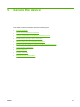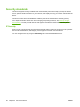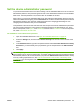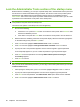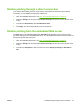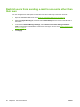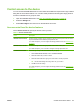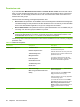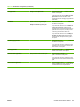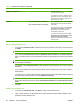HP CM8060/CM8050 Color MFP with Edgeline Technology - System Administrator Guide
Permission sets
If you selected either Maximum Access Control or Custom Access Control for the access-control
level, you must configure permission sets. You can also create new permission sets to meet access-
control needs. You can assign permission sets to user accounts that are stored on the device or to
network users and groups.
The device has the following preconfigured permission sets:
●
Device User: This permission set is editable, and it can be assigned to individual users and groups.
The default settings for this permission set allow the device user to access only to the Information
menu in the administration application, but you can change them as needed.
●
Device Administrator: This permission set is for system administrators. It is not editable, but you
can assign it to users and groups in addition to yourself.
NOTE: This permission set provides access to features at the device control panel that are
reserved for administrators, but it does not provide access to the administrator functions in the
embedded Web server or the Service function on the device control panel.
The following table summarizes the device functions that are available for access-control by configuring
permission sets.
Table 5-2 Permission-set options
Main feature Sub-options Description
Administration application Information menu
Default Job Options menu
Time/Scheduling menu
Management menu
Initial Setup menu
Device Behavior menu
Troubleshooting menu
Resets menu
Permits access to the Administration menu
on the device control panel.
Clear the check boxes next to any of the sub-
menus that you do not want members of this
permission set to use.
If you want to restrict access to all of the
Administration sub-menus, clear the check
box next to Administration application.
Copy application Make a Color Copy
Make a Copy with Professional Color
Quality
Permits access to the Copy feature on the
device control panel.
Clear the check box next to Make a Color
Copy to restrict all color copying.
Clear the check box next to Copy application
to restrict making copies.
If you select the check box next to Make a
Color Copy but clear the check box next to
Make a Copy with Professional Color
Quality, members of this permission set can
make only General Office color-quality
copies.
64 Chapter 5 Secure the device ENWW