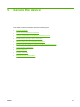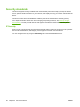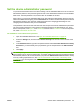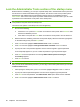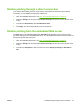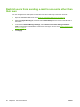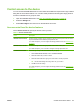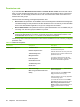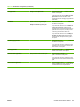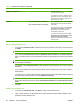HP CM8060/CM8050 Color MFP with Edgeline Technology - System Administrator Guide
Main feature Sub-options Description
Supply Status application Permits access to the Supplies Status feature
on the device control panel.
If you clear this check box, members of this
permission set cannot view supplies status
and they cannot configure the paper size or
type settings for the trays.
Printing Print with Professional Color Quality
Print with General Office Color Quality
Select a Printing option to allow members of
this permission set to print with the desired
color quality.
If you clear the check box next to Print with
Professional Color Quality, members of
this permission set can print only with
General Office quality color.
If you clear both check boxes next to Print
with Professional Color Quality and Print
with General Office Color Quality,
members of this permission set can print only
in black & white.
Edit an existing permission set
1. In the area for Permission Sets, select the name of the permission set that you want to edit, and
click Edit.
NOTE: You cannot edit the Device Administrator permission set.
2. If you selected Custom Access Control or Maximum Access Control on the Device Access
tab, you can allow access to a controlled device function by selecting the check box in each heading
area.
NOTE: For Copy, you must select the check box in the main heading area in order to select any
of the sub-items beneath it.
For example, select Copy application to allow members of this permission set to make copies at
the device.
3. If you want to restrict some options within a feature, clear the appropriate check boxes under the
main heading.
For example, if you want to allow members of this permission set to make black & white copies but
not color copies, clear the check box next to Make a Color Copy.
NOTE: To restrict color features, you must first open the Restrict Color/Limits page from the
menu on the left side of the screen. Select Custom Access Control for the Color Access Control
Level.
4. Click OK.
Create a new permission set
1. In the area for Permission Sets, click New to create a new permission set.
2. Type a unique name for the permission set, and then specify the features that members of this
permission set are allowed to use.
Table 5-2 Permission-set options (continued)
66 Chapter 5 Secure the device ENWW