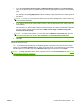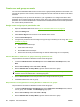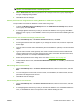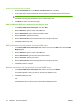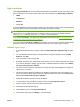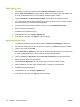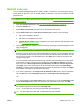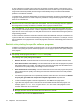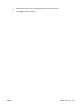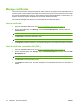HP CM8060/CM8050 Color MFP with Edgeline Technology - System Administrator Guide
3. If you selected Custom Access Control or Maximum Access Control on the Device Access
tab, you can allow access to a controlled device function by selecting the check box in each heading
area.
For example, select Copy Application to allow members of this permission set to make copies at
the device.
NOTE: For Copy, you must select the check box in the main heading area in order to select any
of the sub-items beneath it.
4. If you want to restrict some options within a feature, clear the appropriate check boxes under the
main heading.
For example, if you want to allow members of this permission set to make black & white copies but
not color copies, clear the check boxes next to Make a Color Copy and Make a Copy with
Professional Color Quality.
NOTE: To restrict color features, you must first open the Restrict Color/Limits page from the
menu on the left side of the screen. Select Custom for the Color Access Control Level.
5. Click OK.
TIP: If you plan to restrict color use for some users, set up different permission sets for color users
and for non-color users.
TIP: A permission sets checkbox is not available (grayed out) if the function was not set to require
signing in on the Define Custom page for setting up access control, or if the function is a color setting
and the option for controlling color on the Restrict Color page has not been set to Custom.
NOTE: To assign permission sets to users or groups of users, use the Users/Groups tab. See Create
user and group accounts on page 68.
ENWW Control access to the device 67