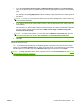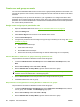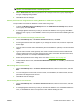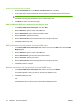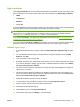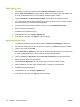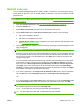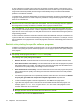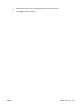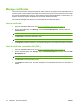HP CM8060/CM8050 Color MFP with Edgeline Technology - System Administrator Guide
NOTE: The mapping name must match the user or group name that is already defined on the
network. Use the full domain\user or domain\group path.
4. Next to Permission Set, select the permission set to assign to this user or group depending on
the type of mapping being created.
5. Click OK to save the changes.
Remove permission-set assignments for existing Windows or LDAP users or groups
The procedure is the same for Windows or LDAP users and groups.
1. In either the Windows Users and Groups area or the LDAP Users and Groups area, select a
user or group, and click Delete.
2. A message appears that warns you that you are about to delete the user or group. Click OK to
delete the user or group, or click Cancel to return to the previous screen without deleting the user
or group.
Add new device user accounts and assign permission sets
1. On the Users/Groups tab, in the Device User Accounts area, click New.
2. An auto-generated access code appears. If you change the access code, it must be unique and
be five digits.
3. Type the user's full name and e-mail address (the e-mail address is optional). The name must be
unique.
4. Type the user's network name (optional). This name is used for access to device features that
require a network account. The name must be unique, and it must match the full account name,
including the domain. For example: DOMAIN/username.
5. Select which permission set to assign to the user. See
Permission sets on page 64.
6. To add another user account, click Save and Add Another Account, or click OK if you are finished
adding users.
Edit existing device user accounts
1. On the Users/Groups tab, in the Device User Accounts area, select a user account, and click
Edit.
2. You can change the access code, the user's name, e-mail address, the network name, and the
permission-set assignment for the user.
3. Click OK to save the changes.
Delete existing device user accounts
1. On the Users/Groups tab, in the Device User Accounts area, select a user account, and click
Delete.
2. A message appears that warns you that you are about to delete the user. Click OK to delete the
user, or click Cancel to return to the previous screen without deleting the user.
ENWW Control access to the device 69