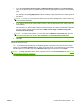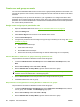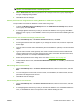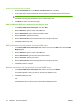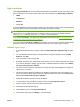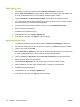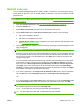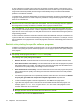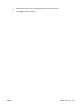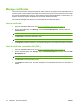HP CM8060/CM8050 Color MFP with Edgeline Technology - System Administrator Guide
Sign-in methods
On the Sign In Methods tab, you can select the authentication method that the device uses when users
sign in to the device at the control panel. Select one of the following for the Default Sign In Method:
●
LDAP
●
Local Device
●
Windows
●
Novell NDS
If you have installed any third-party sign-in solutions, they also appear in this list. See the documentation
that came with the solution for information about setting up the sign-in method.
NOTE: Each of these sign-in methods can be enabled for the device, but only one can be the default
sign-in method. If you enable more than one method, users can access a non-default method by
touching Advanced after they touch the Sign In button on the control panel.
If you select Local Device, you need to set up individual user accounts. See Add new device user
accounts and assign permission sets on page 69.
If you select either the Windows or LDAP sign-in method, you can use users or groups that are already
defined for the network. The following sections describe how to set up these sign-in methods.
Windows sign-in setup
1. To enable the Windows sign-in method, select the Enable Windows Negotiated Sign In check
box.
2. For each Windows domain that you want the device to recognize, below the box for Trusted
Domains, click Add.
3. Type the domain to add, and click OK.
4. By default, the device uses the Windows Active Directory account name to verify the user names.
If you want to change this setting, type the name of a different attribute in the box next to Match
the name entered with this attribute.
5. The device uses the Windows mail attribute to retrieve the users' e-mail addresses. Change this
setting only if you need to.
6. The device uses the Windows homeDirectory attribute to retrieve the users' home folder. If you
want to change this setting, type the name of a different attribute in the box next to Retrieve the
device user's home folder using this attribute.
7. Select which Windows domain to use as the default.
8. To verify that the sign-in method is working correctly, click Test Windows Sign In.
9. Select a domain, and then enter a username and password.
10. Click OK to test the Windows sign in.
11. Click Cancel to return to the Sign In Methods tab.
12. At the bottom of the page, click Apply to save the settings.
ENWW Control access to the device 71