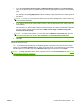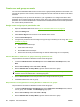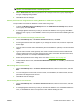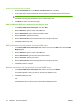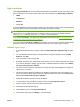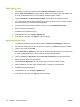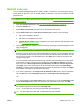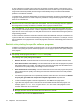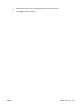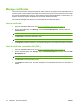HP CM8060/CM8050 Color MFP with Edgeline Technology - System Administrator Guide
Restrict color use
You can use the embedded Web server to enable, disable, or set limits on color printing and copying
for the device for all users, or you can enable, disable, or set limits on color use for members of certain
permission sets.
TIP: If you want to restrict color printing for most users, you can use the Installer Customization Wizard
for Windows to pre-configure the printer driver to restrict color. See
Installer Customization Wizard for
Windows on page 28.
1. Open the embedded Web server. See Open the embedded Web server on page 40.
2. Select the Settings tab.
3. Select Restrict Color/Limits from the menu on the left side of the screen.
4. On the Restrict Color tab for Color Access Control Level, select one of the following:
●
On: Color is available to all users.
●
Off: Color is not available to any users.
●
Custom Access Control: Color is available to some users, based on their permission sets.
See
Permission sets on page 64.
5. On the Usage Limits tab, select the check box at the top of the page to enable total page and color
page printing limits.
NOTE: A color page limit can not be set greater than the total page limit.
6. Select the frequency at which the Limit Exceeded Report is printed. It can be printed the first time
the user exceeds the limit or every time the user tries to print after the limit is exceeded. You can
also choose not to print a Limit Exceeded report. Click Apply at the bottom of the page for the
changes to take effect.
7. You can configure usage tracking and temporary overrides to automatically reset on the first day
of each week or month, and they can be manually reset. Select Month or Week from the drop
down menu next to Reset usage tracking and temporary overrides on the first day of each:.
Click Apply at the bottom of the page to set the automatic reset interval. Click Reset Usage
Tracking to manually reset the usage tracking and remove the temporary overrides. Click Apply
at the bottom of the page for the changes to take effect.
8. If you want no page limit, in the Usage Limits for Permission Sets section, select a permission
set, click Edit, and set the Total Page Limit and the Color Page Limit to No Page Limit.
-or-
9. If you want page limits, select Page Limit from the drop down menu, enter the Total Page Limit
and the Color Page Limit for each user assigned to the permission set, and then click OK.
NOTE: Page limits for the device administrator permission can not be changed. The device
administrator page limits are always set to No Page Limit.
NOTE: A color page limit can not be set greater than the total page limit.
TIP: You also might wish to add, edit, or delete temporary user overrides.
ENWW Restrict color use 73