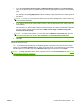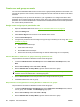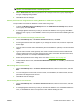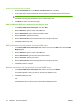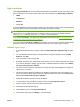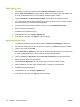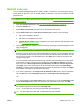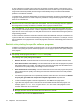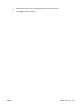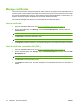HP CM8060/CM8050 Color MFP with Edgeline Technology - System Administrator Guide
A user is allowed to complete a print job as long as at least one page remains in the set limit, even if
the job exceeds the set limit. After the limit is exceeded, the user is not able to print a job until either the
usage reset interval has passed (and the usage is automatically reset) or the device administrator
updates or overrides the set limits.
To update a limit , the device administrator can change the permission set limit for an individual user or
for groups of network users or create a temporary override to change the total page and color page
limits for an individual user.
NOTE: It is recommend that the device be configured such that a user must sign in to be able to operate
the device from the control panel when limits are enabled. This ensures that page limits are applied to,
and usage data is correctly recorded for, individual users or groups of network users.
From the Limits tab, you can view or export a report that includes usage data associated with each
user. This report can be exported as a .cvs file. If usage data for an individual user appears on a previous
report but not on the current report, it is likely that the user has not used the device during the past two
usage tracking intervals.
If color is restricted, the device checks the username that is associated with each job. If restrictions are
in place for that user, the device automatically prints according to the restrictions. For example, if a user
has exceeded the color page limit but not the total page limit, the device automatically prints in black for
that user.
Restrict color printing for specific software programs
In addition to restricting color based on permission sets, you can use the Print Job Color Control area
to restrict color printing for specific software programs. You can apply a specific color quality setting for
each program.
TIP: If you want to restrict color for most programs, set General Office color quality as the default, and
then specify certain programs that allow Professional color quality.
The following color-quality settings are available:
●
Remove All Color: All documents that are sent from this program are printed in black & white.
●
Allow General Office Color Quality: Color documents that are sent from this program are printed
with General Office color quality. This setting uses colors that are slightly less saturated than the
Professional color-quality setting. This setting is more economical.
●
Allow Professional Color Quality: Color documents that are sent from this program are printed
with Professional color quality. This setting uses the most saturated colors for the best possible
appearance.
1. For software programs that are not specifically restricted, select the color control from the Default
for print jobs generated from unspecified computer applications drop-down list.
2. To add a software program to the list of applications, click Add. A new page opens.
3. Type either the program name or the name of the executable file that starts the program. For
example, type Microsoft Word, or type WINWORD.EXE. The name of the program is case-
sensitive. Select the color-control level.
TIP: To find the .exe filename and determine if it is upper or lower case, open the Windows Task
Manager, and then click the Processes tab to find the correct .exe file.
4. Click OK to return to the main Restrict Color tab.
74 Chapter 5 Secure the device ENWW