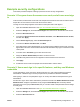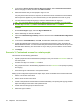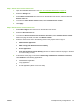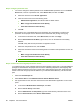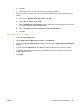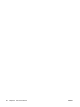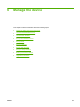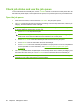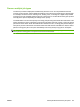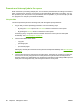HP CM8060/CM8050 Color MFP with Edgeline Technology - System Administrator Guide
Example security configurations
This section provides examples of setting up several common security configurations.
Scenario 1: Everyone shares the same access code, and all users must sign
in
In this scenario, the device has one access code. People who know the access code can use the device.
People who do not know the access code cannot use the device.
The sign-in screen always appears on the device control panel until a user signs in.
1. Open the embedded Web server. See
Open the embedded Web server on page 40.
2. Select the Settings tab, and select Device Sign In from the menu on the left side of the screen.
3. Select the Device Access tab.
4. In the area for Access Control Level for Device Functions, select Maximum Access Control,
and then click Apply.
5. On the Device Sign In page, select the Users/Groups tab.
6. In the area for Device User Accounts, click New.
7. A five-digit access code is already filled in. If you want to assign a different access code, use a five-
digit number. This is the access code that all users will share when they sign in to the device at the
control panel.
8. In the box next to Full Name, type a name for the account.
9. Assign the Device Administrator permission set to the account.
10. Click OK. Verify that the new account appears in the list of Device User Accounts.
11. Click Apply.
12. Provide the access code to the people who should be able to use the device.
Scenario 2: Users must sign in for specific features, and they use Windows
credentials
In this configuration, users must sign in the first time they try to use a device feature that requires
authorization. A Windows sign-in screen prompts them to provide their Windows credentials.
After signing in, users are not prompted to sign in to use any other feature that requires this type of
authorization.
All users who sign in at the device will have the permission set that is the Default Permission Set for
Windows Users. Assign this permission set by using the Users/Groups tab. The factory default
permission set for this group is Device User, but you can also create a new permission set and assign
it to that group.
1. Open the embedded Web server. See
Open the embedded Web server on page 40.
2. Select the Settings tab, and select Device Sign In from the menu on the left side of the screen.
3. Select the Device Access tab.
ENWW Example security configurations 77