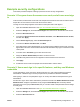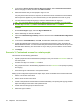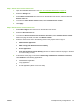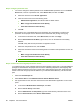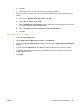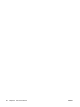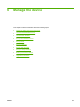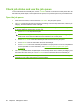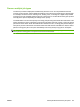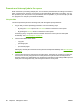HP CM8060/CM8050 Color MFP with Edgeline Technology - System Administrator Guide
4. In the area for Access Control Level for Device Functions, select Custom Access Control.
Wait for the page to refresh, and then click Define Custom.
5. Select the features that you want people to sign in to use.
For print jobs that are sent from a computer, the device checks the username that is associated
with the job and it applies any color restrictions that you have specified for that user or group.
6. For each feature that requires signing in, select the default method for signing in.
TIP: You can specify different methods for different features. For example, you could specify
Windows sign in for the Copy feature and a different method for the E-mail feature.
Click OK.
7. On the Device Sign In page, select the Sign In Methods tab.
8. Set the default sign-in method to Windows.
9. In the area for Windows Sign In Setup, select the check box next to Enable Windows Negotiated
Sign In.
10. In the area for Trusted Domains, click Add, and add each domain that you want to include.
11. Provide the attributes that correspond to your Windows Active Directory setup, and select the
Default Windows Domain. You must use the UNC path and the exact names that are set up for the
Windows Active Directory. The device has no way to verify if you have used the correct names.
12. Click Apply.
Scenario 3: Customized access for certain people
This scenario has the following parameters:
●
Specific people have device administrator privileges so they can use the Administration menu on
the control panel.
●
All users must sign in to use the E-mail feature.
●
Only people who work in the advertising department can use Professional color quality for printing
and copying.
●
Users must sign in at the device to use specific features.
Setting up this configuration requires these major steps, which are detailed in the sections that follow.
1. Set the color access-control level.
2. Set the device access-control level.
3. Create a new permission set that restricts Professional Quality color printing and copying, and also
adjust the settings for the Device User permission set.
4. Create new users and groups for device access.
5. Select the sign-in method.
78 Chapter 5 Secure the device ENWW