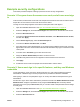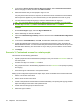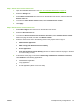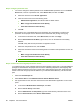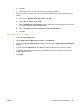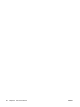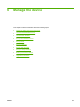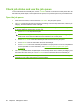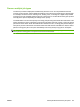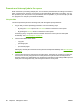HP CM8060/CM8050 Color MFP with Edgeline Technology - System Administrator Guide
Step 1: Set the color access-control level
1. Open the embedded Web server. See
Open the embedded Web server on page 40.
2. Select the Settings tab.
3. Select Restrict Color/Limits from the menu on the left side of the screen, and then select the
Restrict Color tab.
4. In the area for Color Access Control Level, select Custom Access Control.
5. Click Apply.
Step 2: Set the device access-control level
1. Select Device Sign In from the menu on the left side of the screen.
2. Select the Device Access tab.
3. In the area for Access Control Level for Device Functions, select Custom Access Control.
Wait for the page to refresh, and then click Define Custom.
4. Select the check boxes next to the following items so they require users to sign in:
●
Administrator application
●
Make a Copy with Professional Color Quality
●
E-mail application
●
Print with Professional Color Quality (This item is near the bottom of the page, in the area
for Color Printing Control.)
5. At the bottom of the page, in the area for Default Sign In Method for each Device Function,
select Default for the following applications:
●
Administration application
●
Copy application
●
E-mail application (attach a scan to E-mail)
ENWW Example security configurations 79