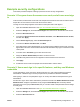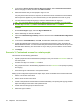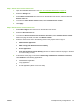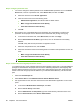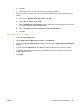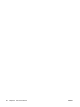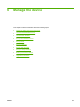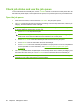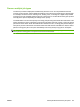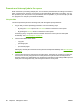HP CM8060/CM8050 Color MFP with Edgeline Technology - System Administrator Guide
Step 3: Configure permission sets
1. You need to change the default permissions for the Device User permission set. On the Device
Access tab, in the list of permission sets, select Device User, and then click Edit.
a. Select the check box next to E-mail application.
b. Clear the check boxes next to the following items:
●
Administrator application, and all items that are listed under it.
●
Make a Copy with Professional Color Quality
●
Print with Professional Color Quality
c. Click OK.
2. Now create a copy of the edited Device User permission set, and update it to create a new
permission set for people who are allowed to use Professional color printing and copying.
a. In the area for Permission sets, select Device User, and then click Copy.
b. Next to New Permission Set Name, type a name, such as “Professional Color Quality
Allowed”.
Click OK. Verify that the new permission set appears in the list.
c. Select the new permission set, and click Edit.
d. Select the check boxes next to the following items so members of this permission set can use
them:
●
Make a Copy with Professional Color Quality
●
Print with Professional Color Quality
NOTE: Do not check any of the boxes for the Administrator Application.
Step 4: Create new users and groups for device access
To complete this step, specify a default permission set that applies to most users. To provide additional
privileges for administrators and people who work in the advertising department, add mappings that
assign a different permission set to each of those users. Before beginning this step, obtain the exact
names of the users and groups that are defined in your Windows Active Directory. Use the full UNC
path.
1. Select the Users/Groups tab.
2. Select Device User for the Default Permission Set for Windows Users.
3. Set up permission for the users who have access to the Administrator Application on the control
panel.
a. In the area for Windows User and Groups, click New.
b. Next to User or Group, select User.
c. Next to Network User or Group Name, type the Active Directory username for the user.
d. Next to Permission Set, select Device Administrator.
80 Chapter 5 Secure the device ENWW