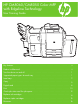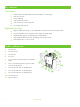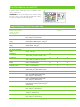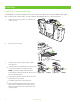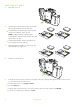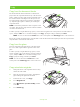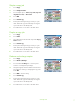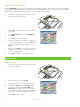HP CM8060/CM8050 Color MFP with Edgeline Technology User Training Guide Key features . . . . . . . . . . . . . . . . . . . . . . . . . . . . . . . . . . . . . . . . . . . . . . . . ii Product walkaround . . . . . . . . . . . . . . . . . . . . . . . . . . . . . . . . . . . . . . . . . . . ii Turn the device on and off . . . . . . . . . . . . . . . . . . . . . . . . . . . . . . . . . . . . . . 1 Supported paper types for each tray . . . . . . . . . . . . . . . . . . . . . . . . . . . . . . 1 Load trays . .
Key features Functionality • • • • • • Copy from the automated document feeder (ADF) or scanner glass Print from your PC Fax (if enabled) Scan and send to e-mail Scan and send to a network folder Job storage and retrieval Edgeline technology • • • • • Edgeline inkjet technology uses six printheads to lay down ink across the page width Five ink cartridges (cyan, magenta, yellow, black, bonding agent) Bonding agent improves image sharpness and durability Prints pages at different speeds, depending on the p
Turn the device on and off To turn the device on and off, press the on/off button on the device control panel. WARNING! Do not use the master power switch or unplug the device unless you have already turned the device off by using the on/off button on the control panel.
Load trays Load Tray 1 (manual feed tray) Load standard or custom-sized paper into this tray. It holds up to 80 sheets of 75 g/m2 (20 lb bond) paper. Also use this tray for heavier paper, such as cardstock, HP Edgeline Glossy, or brochure papers. 1 Slide the tray support up, pull it out, and then pull out the extension. 2 Move the guide outward. 3 Load the paper. Always load the paper with the short edge first.
4 Adjust the guide so that it touches the paper. 5 Configure the tray for the type and size of paper. a. From the Home screen, touch Supplies Status. b. Touch the Trays tab. c. If the size and type that are listed for the tray are not correct, touch the name of the tray, and then touch Modify. d. Select the correct paper size and type, and then touch OK. -orIf you are loading a custom paper size, touch Custom. Type the dimensions of the paper, and then touch OK to return to the Modify Tray screen. e.
Load Trays 2, 3, and 4 1 Open Tray 2, 3, or 4. 2 Load the paper, whole reams at a time. Always place the long edge along the front side of the tray. ○ Load letterhead or preprinted paper with the printed side face-up and the top edge to the left. NOTE: For duplex printing, load letterhead or preprinted paper with the printed side face-down and the top edge to the right. ○ Load prepunched paper with the edge that has the holes along the front side of the tray.
Copy Copy from the document feeder The document feeder holds a maximum of 100 sheets of paper. Place the original document face-up in the document feeder, with the top edge of the document toward the rear of the document feeder or feeding first into the input slot. For two-sided originals, place the first side of the original faceup. Adjust the paper guides so that they are touching the original document.
Adjust the copy settings The device offers several features so you can optimize copied output. These features are all available on the Copy screen. HP CM8060 Color MFP with Edgeline Technology The Copy screen consists of several pages. From the first page, touch More Options to go to the next page. Then touch the up or down arrow buttons to scroll to other pages. For details about how to use an option, touch the option, and then touch the help button in the upper-right corner of the screen.
Staple a copy job 1 Touch Copy. 2 Touch Staple/Collate. 3 Touch a staple option --- None, Top left, Top left angled, Two left, or Three left. 4 Touch OK. 5 Touch Start Copy. 6 Control panel messages help you track your job’s status. When the copy has finished processing, the copier will return to the Ready state. 7 Touch the Home icon to return to the main menu. HP CM8060 Color MFP with Edgeline Technology Duplex a copy job 1 Touch Copy. 2 Touch Sides.
Use the job build feature Use the Job Build option to divide a complex job into smaller segments. This is useful when you are copying an original document that has more pages than the document feeder can hold, or when you want to combine pages that have different sizes into one job, so you can make multiple copies. 1 Place the first segment of the job into the document feeder or onto the scanner glass. 2 Touch Copy, and then set the copy options that you want to use.
Scan to a folder 1 Place the document face-down on the scanner glass or face-up in the ADF. 2 From the Home screen, touch Network Folder. 3 In the Quick Access Folders list, select the folder in which you want to save the document. 4 Touch the File Name field to open the keyboard pop-up screen, and then type the file name. 5 Touch Start. HP CM8060 Color MFP with Edgeline Technology Send a fax by entering numbers manually 1 Place the document face-down on the scanner glass or face-up in the ADF.
Print Print on both sides (Duplex) 1 Click on File, Print in your application, and choose Properties. 2 Click on the Finishing tab, and then click Print on Both Sides. If you will bind the document along the top, click Flip Pages Up. 2 Select a page size 1 Click on File, Print in your application, and choose Properties. 2 Click on the Paper/Quality tab, and then click the Paper size drop-down menu, then select a paper size. Click Custom if the paper size you want is not in the menu. 10 2 www.hp.
Select a paper type 1 Click on File, Print in your application, and choose Properties. 2 Click on the Paper/Quality tab. 2 3 Click the Paper Type drop-down menu, then select a paper type. 3 Select an output bin for print jobs 1 Click on File, Print in your application, and choose Properties. 2 Click on the Output tab. 3 Use the Output Bin Options to determine where the print job should exit the device.
Select staple output options 1 Click on File, Print in your application, and choose Properties. 2 Click on the Output tab. 3 Use the Output Options drop-down menu to determine whether the print job should be stapled. The available output options depends on the accessory output bin or optional finisher installed on the device. 2 3 Store a print job 1 Click on File, Print in your application, and choose Properties. 2 Click the Job Storage tab.
Use a printing shortcut 1 Click on File, Print in your application, and choose Properties. 2 Click on the Printing Shortcuts tab. Select one of the defined shortcuts or custom printing shortcuts, and 2 then click OK to print the job with the specific printerdriver settings. Check job status and use the job queue 1 From the Home screen, scroll to and touch Job Status. The job queue opens. 2 3 HP CM8060 Color MFP with Edgeline Technology The Active tab shows jobs that are currently processing.
Replace ink cartridges 1 Open the ink-cartridge door. 2 Push the cartridge back and then up to release it, then pull the cartridge straight out. 3 Push the new cartridge straight in until it locks into place. 4 Please return your genuine HP supplies for recycling to Hewlett-Packard. 14 www.hp.
Replace staple cartridges 1 Open the stapler door. 2 To remove the staple cassette, pull forward on the green lever that is on the front of the staple cassette, and then pull the staple cassette straight out. 3 To remove the staple cartridge from the cassette, push in at the arrow on each side and then pull up to release the cartridge. 4 Insert the new staple cartridge into the staple cassette. Push the cartridge straight down until it snaps into place. www.hp.
5 Push the staple cassette straight into the slot. 6 Rotate the green lever up until it snaps into place. 7 Close the stapler door. Resources Product support information is available at www.hp.com. • • • Wall poster Quick Reference Guide System Administrator Guide Manuals on HP’s Business Support Center site: • www.hp.com/support/cm8060edgeline Edgeline MFP simulations on HP’s Use My MFP site: • www.hp.com/go/usemymfp © 2007 Hewlett-Packard Development Company, L.P. 16 www.hp.