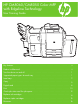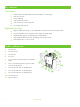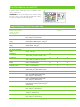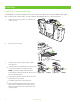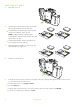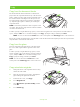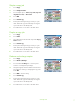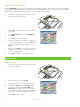HP CM8060/CM8050 Color MFP with Edgeline Technology - User Training Guide
www.hp.com
8
Use the job build feature
Use the Job Build option to divide a complex job into smaller segments. This is useful when you are copying
an original document that has more pages than the document feeder can hold, or when you want to combine
pages that have different sizes into one job, so you can make multiple copies.
1
Place the first segment of the job into the document
feeder or onto the scanner glass.
2
Touch Copy, and then set the copy options that you
want to use.
3 Touch Job Build and then select Job Build on.
Touch OK.
4 Press Start to scan the first segment.
5 The device prompts you to load the next segment. If
you have more segments to scan, touch Scan. When
you have finished scanning the segments, touch
Finish.
6 After you select Finish, you can select copy options
that apply to the entire job, such as the number of
copies or a stapling option.
7 Press Start to make the copies of the entire job.
HP CM8060 Color MFP with Edgeline Technology
Digital send
Send to email
1 Place the document face-down on the scanner glass
or face-up in the ADF.
2 From the Home screen, touch E-mail.
3 If prompted, type your user name and password.
4 Complete the From:, To:, and Subject: fields.
Scroll down and complete the CC:, BCC:, and
Message fields if appropriate. Your user name or
other default information might appear in the From:
field. If so, you might not be able to change it.
5 Press Start to begin sending.
HP CM8060 Color MFP with Edgeline Technology