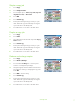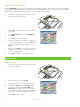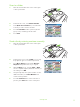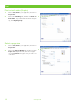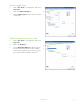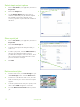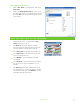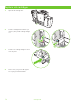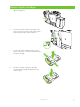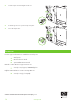HP CM8060/CM8050 Color MFP with Edgeline Technology - User Training Guide
www.hp.com
9
Scan to a folder
1
Place the document face-down on the scanner glass
or face-up in the ADF.
2
From the Home screen, touch Network Folder.
3
In the Quick Access Folders list, select the folder
in which you want to save the document.
4
Touch the File Name field to open the keyboard
pop-up screen, and then type the file name.
5
Touch Start.
HP CM8060 Color MFP with Edgeline Technology
Send a fax by entering numbers manually
1
Place the document face-down on the scanner glass
or face-up in the ADF.
2
From the main screen, touch the FAX icon. You may
be prompted to type a user name and password.
3
Touch More Options. Verify that the Describe
Original settings match those of your original.
4
On the Settings screen, touch the Light or Dark
arrows to adjust the lightness/darkness of the fax you
are sending. Touch OK.
5
Using the keyboard, enter a phone number. To enter
additional numbers, touch Next Number and
continue entering numbers.
6
Touch the Send Fax button on the touchscreen or
press the green Start button on the control panel.
HP CM8060 Color MFP with Edgeline Technology