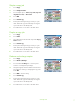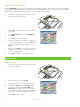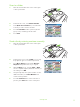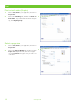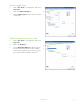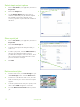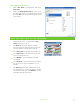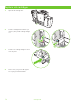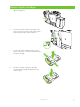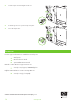HP CM8060/CM8050 Color MFP with Edgeline Technology - User Training Guide
www.hp.com
12
Select staple output options
1 Click on File, Print in your application, and choose
Properties.
2 Click on the Output tab.
3 Use the Output Options drop-down menu to
determine whether the print job should be stapled.
The available output options depends on the
accessory output bin or optional finisher installed on
the device.
Store a print job
1 Click on File, Print in your application, and choose
Properties.
2 Click the Job Storage tab.
3 Select the job storage mode and options that you
want to use.
4 To make a job private, select the PIN to Print box,
then type a four-digit PIN number in the box
provided. The stored job is sent to the device, where
the user must type the four-digit PIN on the control
panel to retrieve the stored job.
5 Click OK.
Retrieve stored jobs
1 From the Home screen, touch Job Storage to open
the Job Storage feature. Select the Retrieve tab.
2 From the list on the left side of the screen, select the
folder in which the job is stored. A list of stored jobs
appears.
3 Select the job from the list. If the job is private, touch
the box below PIN: and type the correct PIN.
4 Touch the Retrieve Stored Job button to print the
job.
HP CM8060 Color MFP with Edgeline Technology
2
3
4
5
2
3