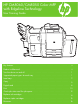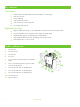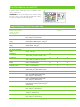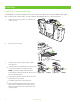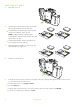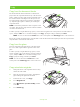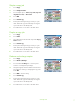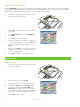HP CM8060/CM8050 Color MFP with Edgeline Technology - User Training Guide
www.hp.com
5
Copy
Copy from the document feeder
The document feeder holds a maximum of 100 sheets of
paper. Place the original document face-up in the document
feeder, with the top edge of the document toward the rear of
the document feeder or feeding first into the input slot. For
two-sided originals, place the first side of the original face-
up. Adjust the paper guides so that they are touching the
original document.
NOTE: For the fastest performance when using Letter or A4-
size paper, place the short edge of the document toward the
rear of the document feeder.
To make copies by using the default copy options, use the numeric keypad on the control panel to select the number of
copies, and press Start. To use customized settings, touch Copy. Specify the settings, and then press Start.
NOTE: You can use either the hard Start button on the control panel or the Start Copy button on the touchscreen.
Retrieve the original document from the output bin that is under the document feeder input-tray. Retrieve the copies from the
output bin that is on the left side of the device.
Copy from the glass
Place the original document face-down on the glass. Align
the corner of the original with the upper-left corner of the
glass.
To make copies by using the default copy options, use the
numeric keypad on the control panel to select the number of
copies, and press Start. To use customized settings, touch
Copy. Specify the settings, and then press Start.
NOTE: You can use either the hard Start button on the
control panel or the Start Copy button on the touchscreen.
Copy mixed-size originals
1 Arrange the sheets in the original document so they
all have the same width.
2 Place the sheets face-up into feeder, and adjust the
paper-width guides against the document.
3 From the Home screen, touch Copy.
4 Touch Original Size.
5 Select Mixed Sizes (of same width), and then
touch OK.
6 Touch Start Copy.