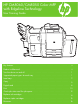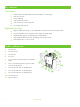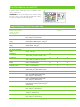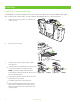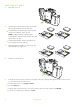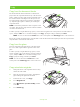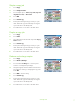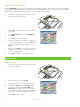HP CM8060/CM8050 Color MFP with Edgeline Technology - User Training Guide
www.hp.com
6
Adjust the copy settings
The device offers several features so you can optimize copied
output. These features are all available on the Copy screen.
The Copy screen consists of several pages. From the first page,
touch More Options to go to the next page. Then touch the up
or down arrow buttons to scroll to other pages.
For details about how to use an option, touch the option, and
then touch the help button in the upper-right corner of the
screen.
The following table provides an overview of the copy options.
HP CM8060 Color MFP with Edgeline Technology
Sides
Use this feature to indicate whether the original document is printed on one or
both sides, and whether the copies should be printed on one or both sides.
Color/Black
Use this feature to select whether copies are printed in black & white or in
color. Select Auto detect to automatically detect whether each page of the
original is in black & white or color, and produce copies that are the same.
If you select Color or Auto detect, you can also select the Color Quality.
Choose either General Office or Professional. For some paper types, the
color quality can only be set to Professional.
Staple/Collate or Collate If the optional HP Multifunction Finisher is attached, the Staple/Collate
option is available. Use this feature to set up options for stapling and
assembling the pages in sets of copies.
If the optional HP Multifunction Finisher is not attached, the Collate option is
available. Use this feature to assemble each set of copied pages in the same
order as the original document (123, 123, etc.), or assemble sets that contain
copies of each original page (111, 222, etc.).
Reduce/Enlarge
Use this feature to reduce or enlarge the copied image. Touch the box below
Scaling: to specify a custom percentage. To reduce the image, select a value
smaller than 100%. To enlarge the image, select a value larger than 100%.
Image Adjustment
Use this feature to improve the overall quality of the copy. For example, you
can adjust the Darkness, Sharpness, and Contrast, and you can use the
Background Cleanup setting to remove faint images from the background
or to remove a light background color.
Optimize Text/Picture
Use this feature to optimize the output for a particular type of content. You can
optimize the output for text, printed pictures, photos, or a mixture.
Color Adjustment
Use this feature to adjust the saturation and temperature settings to change the
overall appearance of color copies.
Color Balance
Use this feature to adjust colors individually to change the color balance in the
copies. For example, increasing the amount of cyan makes copies more blue
and less red.