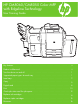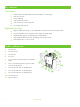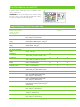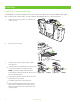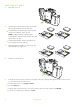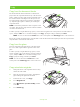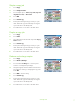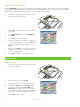HP CM8060/CM8050 Color MFP with Edgeline Technology - User Training Guide
www.hp.com
7
Staple a copy job
1
Touch Copy.
2
Touch Staple/Collate.
3
Touch a staple option --- None, Top left, Top left
angled, Two left, or Three left.
4
Touch OK.
5
Touch Start Copy.
6
Control panel messages help you track your job’s
status. When the copy has finished processing, the
copier will return to the Ready state.
7
Touch the Home icon to return to the main menu.
HP CM8060 Color MFP with Edgeline Technology
Duplex a copy job
1
Touch Copy.
2
Touch Sides.
3
Select the button for the desired output in the Copy
Sides window.
4
Touch Start Copy.
5
Control panel messages help you track your job’s
status. When the copy has finished processing, the
copier will return to the Ready state.
6
Touch the Home icon to return to the main menu.
HP CM8060 Color MFP with Edgeline Technology
Reduce and enlarge copies
1
Touch Copy.
2
Touch Reduce/Enlarge.
3
Touch inside the Scaling box or touch a preset
reduction or enlargement percentage.
4
Using the keypad, enter the number for the desired
percentage for reducing or enlarging the copy and
touch OK.
5
Touch OK to save the setting.
6
Touch Start Copy.
7
Control panel messages help you track your job’s
status. When the copy has finished processing, the
copier will return to the Ready state.
8
Touch the Home icon to return to the main menu.
HP CM8060 Color MFP with Edgeline Technology