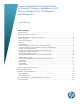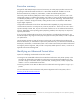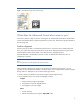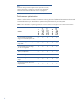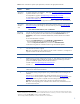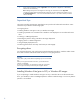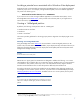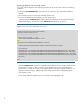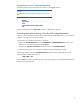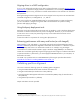Preparing Advanced Format hard drives for Microsoft Windows installations on HP Business Notebook PCs, Workstations, and Desktop PCs
3
Figure 1. HDD label featuring the Advanced Format logo
What does the Advanced Format drive mean to you?
This section outlines a range of scenarios involving the use of Advanced Format drives and describes
actions that should be taken to optimize performance in each case. These actions typically depend on
the OS being used.
Partition alignment
When running an OS that is not Advanced Format-aware in conjunction with an Advanced Format
drive, your system may experience performance issues due to misalignment between logical sectors
(OS) and physical sectors (disk media) – also referred to as a misaligned partition.
Microsoft Windows 7 and Windows Vista SP1 or later are Advanced Format-aware; thus, no
realignment is required.
Note
This white paper does not provide guidelines for Windows 8 systems.
When creating or deploying an image for an OS that is not Advanced Format-aware, you can
typically use tools like Microsoft DiskPart or Symantec Ghost. For an image that has not been aligned
during creation or deployment, use one of the following processes:
Use an interactive remedial tool such as the Paragon Partition Alignment Tool
Use a scriptable solution such as Microsoft ImageX or Ghost:
ImageX
1. Create a backup image using ImageX.
2. Use DiskPart to create an aligned partition.
3. Use ImageX to restore the image.
Ghost
1. Create a backup.
2. Restore the backup while using the –align=1MB switch.