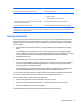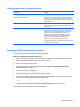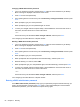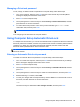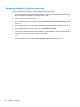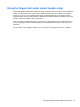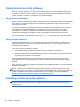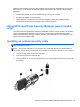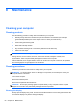HP Notebook Reference Guide
Setting passwords in Computer Setup
Password Function
BIOS administrator password* Protects access to Computer Setup.
DriveLock master password* Protects access to the internal hard drive that is protected by
DriveLock. It is also used to remove DriveLock protection.
This password is set under DriveLock Passwords during the
enable process.
DriveLock user password* Protects access to the internal hard drive that is protected by
DriveLock, and is set under DriveLock Passwords during the
enable process.
TPM embedded security password (select models only) The embedded security password, which is an HP
ProtectTools Security Manager password, can be enabled in
Computer Setup to provide BIOS password protection in
addition to its normal HP ProtectTools functions. The
embedded security password is used with the optional
integrated Trusted Platform Module (TPM) embedded
security chip that enhances and enables other HP
ProtectTools Security Manager security features.
This password requires the optional embedded security chip
to support this security feature.
*For details about each of these passwords, see the following topics.
Managing a BIOS administrator password
To set, change, or delete this password, follow these steps:
Setting a new BIOS administrator password
1. Turn on or restart the computer, and then press esc while the “Press the ESC key for Startup
Menu” message is displayed at the bottom of the screen.
2. Press f10 to enter Computer Setup.
3. Use a pointing device or the arrow keys to select Security > Setup BIOS Administrator
Password, and then press enter.
4. When prompted, type a password.
5. When prompted, type the new password again to confirm.
6. To save your changes and exit Computer Setup, click the Save icon in the lower-left corner of
the screen, and then follow the on-screen instructions.
– or –
Use the arrow keys to select File > Save Changes and Exit, and then press enter.
Your changes go into effect when the computer restarts.
Using passwords 53