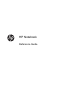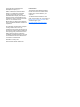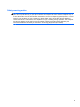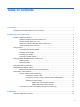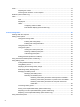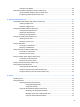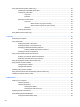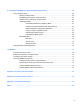HP Notebook Reference Guide
Using optical drives (select models only) ........................................................................................... 45
Identifying the installed optical drive .................................................................................. 45
Inserting an optical disc ..................................................................................................... 45
Tray-load ........................................................................................................... 45
Slot-load ............................................................................................................ 46
Removing an optical disc ................................................................................................... 46
Tray-load ........................................................................................................... 46
When the disc tray opens normally .................................................. 47
When the disc tray fails to open normally ......................................... 47
Slot-load ............................................................................................................ 48
Sharing optical drives ........................................................................................................ 49
Using RAID (select models only) ........................................................................................................ 49
7 Security .......................................................................................................................................................... 50
Protecting the computer ..................................................................................................................... 50
Using passwords ................................................................................................................................ 51
Setting passwords in Windows .......................................................................................... 52
Setting passwords in Computer Setup .............................................................................. 53
Managing a BIOS administrator password ........................................................................ 53
Entering a BIOS administrator password .......................................................... 54
Managing a DriveLock password ....................................................................................... 55
Using Computer Setup Automatic DriveLock ..................................................................................... 55
Entering an Automatic DriveLock password ...................................................................... 55
Removing Automatic DriveLock protection ........................................................................ 56
Using the fingerprint reader (select models only) ............................................................................... 57
Using Internet security software ......................................................................................................... 58
Using antivirus software ..................................................................................................... 58
Using firewall software ....................................................................................................... 58
Installing critical security updates ....................................................................................................... 58
Using HP ProtectTools Security Manager (select models only) ......................................................... 59
Installing an optional security cable .................................................................................................... 59
8 Maintenance .................................................................................................................................................. 60
Cleaning your computer ..................................................................................................................... 60
Cleaning products .............................................................................................................. 60
Cleaning procedures .......................................................................................................... 60
Cleaning the display .......................................................................................... 60
Cleaning the sides and cover ............................................................................ 61
Updating programs and drivers .......................................................................................................... 62
Using SoftPaq Download Manager .................................................................................................... 63
Using HP Software Setup utility ......................................................................................... 64
viii