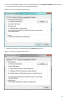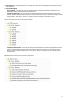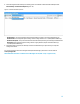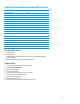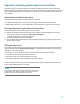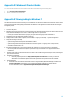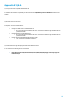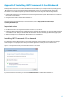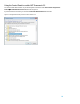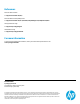Installing Microsoft Windows 8 on an HP ProBook or EliteBook Notebook PC Commercial Managed IT - Technical white paper
12
8. After selecting the desired SoftPaqs, the following options are available in the Downloaded SoftPaqs window:
Download Only or Download and Unpack (Figure A-10).
Figure A-10. Downloaded SoftPaqs window
– Download Only – this option will download all selected SoftPaqs according to the settings established in the
Download tab in the Configuration Options dialog. Default is Single Folder set to “C:\SoftPaqDownloadDirectory”.
– Download and Unpack – this option will download all selected SoftPaqs according to the settings established in the
Unpack tab in the Configuration Options dialog. Default is Legacy Behavior (unpack in Download directory)
“C:\SoftPaqDownloadDirectory”.
9. After downloading is complete, the SoftPaqs can either be installed directly or imported into your respective
management solution.
For more technical information about using HP SoftPaq Download Manager, please refer to the User Guide at
www.hp.com/go/sdm.
NOTE: Additional information is available via the SDM Support Forum (SDM -> Help -> Support Forum)