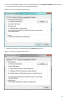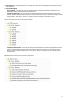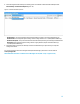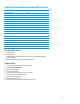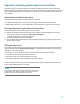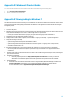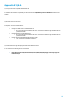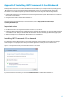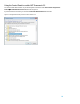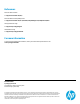Installing Microsoft Windows 8 on an HP ProBook or EliteBook Notebook PC Commercial Managed IT - Technical white paper
13
Appendix B: Minimum Required BIOS Versions
Model
Minimum BIOS version
HP EliteBook 2170p
F.30
HP EliteBook 2570p
F.31
HP EliteBook Revolve 810
F.31
HP EliteBook 8470p
F.31
HP EliteBook 8470w
F.31
HP EliteBook 8570p
F.31
HP EliteBook 8570w
F.31
HP EliteBook 8770w
F.31
HP ProBook 6470b
F.31
HP ProBook 6570b
F.31
HP ProBook 6475b
F.32
HP ProBook 4445s
F.31
HP ProBook 4545s
F.31
HP ProBook 4340s
F.31
HP ProBook 4440s
F.31
HP ProBook 4540s
F.31
HP ProBook 4740s
F.31
Checking BIOS Version
1. Shut down the PC.
2. Power up the PC.
3. Immediately after pressing the power button, press F1 when prompted to display
System Information.
4. BIOS Revision will be displayed in System Information list.
Updating BIOS
1. Connect to AC power and close all open applications.
2. Go to www.hp.com/go/support.
3. Click on Drivers & Software.
4. Enter your model number.
5. A list of models will be displayed. Click on your model.
6. Select the appropriate operating system.
7. Click on BIOS in the category list.
8. Click on the Download button.
9. Click on the run button and follow the onscreen instructions.