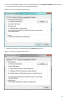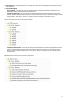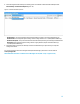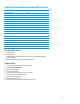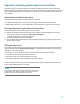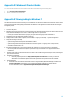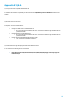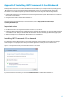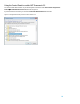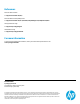Installing Microsoft Windows 8 on an HP ProBook or EliteBook Notebook PC Commercial Managed IT - Technical white paper
14
Appendix C: Installing preboot applications and tools
On Windows 8 systems, the preboot applications are installed on the UEFI System Partition, which is created by the
Windows installation. The UEFI preboot applications on the UEFI system partition are not required for the basic operation
of HP notebook computers. However, if the applications are missing, some of the features described in this paper will
not be available.
Applications accessible during startup
The UEFI system partition includes the following applications and utilities:
HP UEFI PC Hardware Diagnostics - allows you to perform diagnostic tests on select system components
BIOS Management and Recovery – tools for BIOS updates and automatic BIOS corruption detection and recovery
Restoring the preboot applications on the hard drive
Use the following steps to install preboot applications onto the partition:
10. Download the SoftPaqs for HP UEFI Support Environment and platform specific System BIOS to the operating
system partition. SoftPaqs are available from http://www.hp.com/support.
– Install the HP UEFI Support Environment SoftPaq first.
11. Verify that the SoftPaqs run and install successfully.
12. Verify the HP UEFI PC Hardware Diagnostics works properly after installation by pressing F2 from the boot menu
when the system is started.
UEFI application errors
If the preboot application launch keys fail to operate, the partition may have become corrupt. Reinstall the application
using the related SoftPaq from http://www.hp.com/support. If a reinstalled preboot application does not work after
reinstallation, contact technical support.
The following errors may be displayed if a problem occurs when launching EFI and preboot applications:
Preboot partition not found: can’t find UEFI System partition.
Application not found: can’t find preboot application in directory.
Invalid signature: BIOS fails to verify the signature of the preboot application.
If there is a backup version of the application in BIOS flash (for example, HP System Diagnostics), BIOS will launch the
backup. Otherwise, BIOS displays an error message.
WARNING
Do not encrypt HP_TOOLS partition using software encryption programs such as
Windows BitLocker or Full Volume Encryption for HP ProtectTools. When the
partition is encrypted, HP preboot applications cannot function.