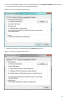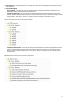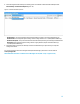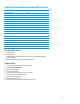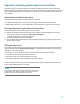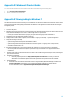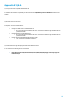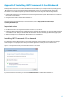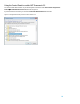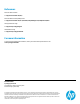Installing Microsoft Windows 8 on an HP ProBook or EliteBook Notebook PC Commercial Managed IT - Technical white paper
17
Appendix F: Installing .NET Framework 3.5 on Windows 8
Although .NET Framework 4.5 is included with Windows 8 and installed on your computer with the operating system,
.NET Framework 3.5 is not automatically installed with Windows 8. Thus, to run applications that require .NET
Framework 3.5 on a Windows 8 system, you must first enable this version using one of the following methods
Installing .NET Framework 3.5 on demand (that is, when an application that requires .NET Framework 3.5 finds that
this version is not available).
Using the Control Panel to enable .NET Framework 3.5.
These two options are outlined below; for more information, refer to http://msdn.microsoft.com/en-
us/library/hh506443.aspx.
Important notes
Use .NET Framework 3.5 for applications built for versions 3.5, 3.0, and 2.0.
Installing a Windows language pack on Windows 8 before installing .NET Framework 3.5 causes the .NET Framework
3.5 installation to fail. Thus, you should install .NET Framework 3.5 before installing any Windows language packs.
Windows CardSpace is not available with .NET Framework 3.5 on Windows 8.
Installing .NET Framework 3.5 on demand
If an application requires .NET Framework 3.5 but does not find this version enabled on your system, the message
shown in Figure F-1 is displayed, either when you install the application or when you run it for the first time.
Figure F-1. Message box that allows you to install .NET Framework 3.5 on demand
If you have an Internet connection, you can select Install this feature to enable .NET Framework 3.5.