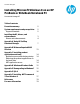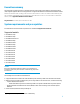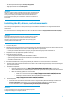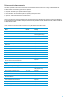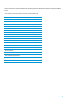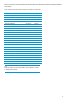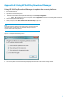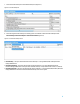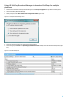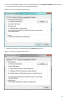Installing Microsoft Windows 8 on an HP ProBook or EliteBook Notebook PC Commercial Managed IT - Technical white paper
2
Executive summary
This white paper provides instructions for installing the 64-bit versions of Microsoft® Windows® 8 operating systems
(OSs) along with applicable HP drivers and applications on supported HP EliteBook and HP ProBook Notebook PC models.
Windows 8 is the latest client operating system from Microsoft. It features a modern user interface while maintaining all of
the compatibility, manageability, and security features for which Windows is known. For more information on Windows 8
features, refer to Appendix D: Windows 8 Product Guides.
Target audience: This white paper is intended for IT staff.
System requirements and prerequisites
64-bit Windows 8 minimum hardware requirements are available at http://www.microsoft.com.
Supported models
HP EliteBook 2170p
HP EliteBook 2570p
HP EliteBook Revolve 810
HP EliteBook 8470p
HP EliteBook 8470w
HP EliteBook 8570p
HP EliteBook 8570w
HP EliteBook 8770w
HP ProBook 6470b
HP ProBook 6570b
HP ProBook 6475b
HP ProBook 4340s
HP ProBook 4440s
HP ProBook 4540s
HP ProBook 4740s
WARNING
Before proceeding with the installation of Windows, you should back up all
personal data, such as files, photos and videos. If not backed up, your personal
data will be lost.
The following items are needed to install Windows 8:
A supported HP business notebook PC model with DPK injected, Retail Key or KMS server with Volume License (VL)
Windows OS recovery media provided by HP; if you are using media from an alternate source, consider the following:
– A product ID (PID)
1
will be required
NOTE: HP OS Media only contains a default key; if DPK is not injected in the BIOS then a key will be required
– Booting to Window Preinstallation Environment (WinPE) for hard-drive formatting or other activities requires
WinPE 4.0
Access to Drivers/OS enhancements provided by HP
1
Typically provided on the product’s Certificate of Authenticity