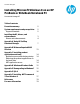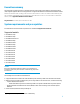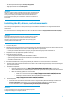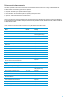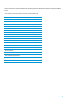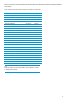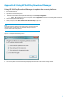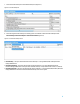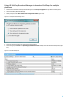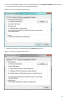Installing Microsoft Windows 8 on an HP ProBook or EliteBook Notebook PC Commercial Managed IT - Technical white paper
3
– HP SoftPaq Download Manager (www.hp.com/go/sdm)
– High speed Internet access (www.hp.com)
IMPORTANT
Make sure you have the latest compatible versions of drivers and enhancements
(Table 1). In addition, you must have a Microsoft operating system license for
each system on which you install Windows 8 Professional. The Windows 8
Professional license allows you to use Windows 7 Professional or Windows 8
Professional.
Installing the OS, drivers, and enhancements
This section provides guidelines for users performing a clean installation of Windows 8 on a supported HP business
notebook PC.
For more information on installing Windows 8, refer to the Microsoft website at http://windows.microsoft.com/help.
IMPORTANT
Follow the installation instructions in the order provided. Failure to complete
these steps in the proper order can result in an unsuccessful or unstable
installation. These instructions are independent of the operating system
currently installed on the notebook PC.
1. Connect to AC power.
2. Depending on the particular Internet connection(s) being used, download the driver(s) for the network interface card
and/or wireless LAN adapter driver. Save to a USB storage device or optical media.
– Contact your network administrator to properly set up the networking components of Windows 8.
3. Verify BIOS version per Appendix B. Update if necessary.
4. Verify the following in F10 Setup
– System Configuration>Boot Options>CD-ROM boot enabled
– System Configuration>Boot Options>Boot Mode set to UEFI Native (without CSM)
– Secure Boot should be set to On
5. Boot with the Windows OS recovery disk provided by HP; follow the on-screen instructions for installation.
6. Install the appropriate communications driver from either a disc or USB storage device (Step 2 above) and configure
your Internet connection.
7. Install Microsoft Updates:
Install any required patches from http://windowsupdate.microsoft.com or contact your
network administrator for additional updates. Reboot the system after these patches have been installed.
NOTE: The following updates are recommended:
o KB 931125 – Root Certificate Update (http://support.microsoft.com/kb/931125)
o KB 2756872 – Windows 8 Client General Availability Cumulative Update
(http://support.microsoft.com/kb/2756872)
8. Install HP Updates:
Install the drivers and enhancements listed in Table 1 using HP SoftPaq Download Manager (available from
www.hp.com/go/sdm); alternatively, you can download individual SoftPaqs from the HP website.
For more information, refer to Appendix A: Using HP SoftPaq Download Manager.
IMPORTANT
To prevent possible data loss, HP recommends you adjust your power
management settings prior to using the notebook.