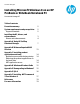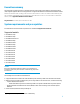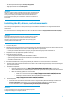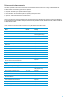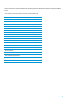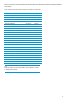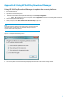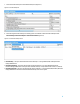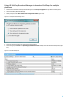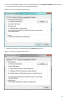Installing Microsoft Windows 8 on an HP ProBook or EliteBook Notebook PC Commercial Managed IT - Technical white paper
8
7. Select the desired SoftPaqs from the Available SoftPaqs list (Figure A-2).
Figure A-2. Available SoftPaqs list
8. After selecting the desired SoftPaqs, the following options are available in the Downloaded SoftPaqs window:
Download Only, Download and Unpack or Download and Install (Figure A-3).
Figure A-3. Downloaded SoftPaqs window
Download Only – this option will download all selected SoftPaqs to “C:\ProgramData\HP\HP SoftPaq Download
Manger\SWDownload”.
Download and Unpack – this option will download all selected SoftPaqs to “C:\ProgramData\HP\HP SoftPaq
Download Manger\SWDownload” and unpack each individual SoftPaq in a unique folder based on SP#: (i.e. \SPxxxxx).
Download and Install – this option will download all selected SoftPaqs to “C:\ProgramData\HP\HP SoftPaq Download
Manger\SWDownload” and then install each individual SoftPaq on the current system.