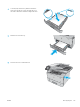HP LaserJet Pro MFP M426, M427 - User Guide
Clear paper jams in Tray 2
Use the following procedure to check for paper in all possible jam locations related to Tray 2. When a jam occurs,
the control panel displays an animation that assists in clearing the jam.
1. Remove the tray from the printer.
ETT
-
P
ACKARD
1
2
2. Remove the paper from the tray, and discard any
damaged paper.
ETT
-
P
ACKARD
1
2
3. Verify that the rear paper guide is adjusted to the
indentation for the correct paper size. If necessary,
pinch the release and move the rear paper guide to
the correct position. It should click into place.
2
11
B5
A4
132 Chapter 9 Solve problems ENWW