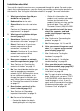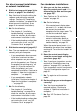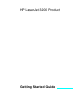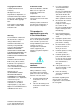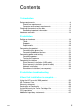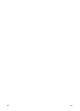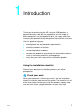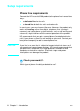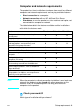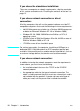Installation checklist Tear out this checklist now to use as you proceed through this guide. For each major step in the installation process, you can check your work by answering the questions on the checklist. See “Using the installation checklist” on page 7 for more information. 1 • Gather this information: the product serial number and model number (on the back of the product), the item missing, and the purchase date. Then, call HP Customer Care at (208) 323-2551.
For direct connect installations or network installations: 8 Did the test page print (page 38 for direct, or page 41 for network)? o Yes. You have finished installing the software and setting the required settings. Continue to "Completing software installation" (on page 38 for direct connect installations, or on page 41 for network installations). o No. Do the following: • See chapter 3, “Installation troubleshooting,” on page 53 to check for solutions to messages and common installation issues.
HP LaserJet 3200 Product Getting Started Guide
Copyright Information Trademark Credits © 2000 Hewlett-Packard Company Microsoft, Windows, and MSDOS are U.S. registered trademarks of Microsoft Corporation. All Rights Reserved. Reproduction, adaptations, or translation without prior written permission is prohibited except as allowed under copyright laws. Part number C7052-90904 First edition, October 2000 Printed in USA Warranty The information contained in this document is subject to change without notice.
Contents 1 Introduction Setup requirements . . . . . . . . . . . . . . . . . . . . . . . . . . . . . . . . . . . . .8 Phone line requirements . . . . . . . . . . . . . . . . . . . . . . . . . . . . . .8 Computer and network requirements . . . . . . . . . . . . . . . . . . . .9 Checking the contents of the box . . . . . . . . . . . . . . . . . . . . . . . . .12 Recording important information. . . . . . . . . . . . . . . . . . . . . . .13 Hardware overview . . . . . . . . . . . . . . . . . . . . . . . . . .
EN
1 Introduction Thank you for purchasing the HP LaserJet 3200 product, a powerful business tool with the capabilities of a full range of office equipment: use the product to print, fax, copy, and scan. Increase your productivity by doing more than one task at a time.
Setup requirements Phone line requirements Connect the HP LaserJet 3200 product to the phone line in one of two ways: l a dedicated line for fax calls l a shared line for both fax calls and voice calls In most cases, you can choose either one. However, the product only works with analog, rather than digital, telephone lines (analog is common) and some phone-system features, such as call waiting and voice mail, might interfere with the correct operation of the product.
Computer and network requirements The product has three installations to choose from; each has different computer and network requirements and varying available features: l Direct connection to a computer l Network connection with an HP JetDirect Print Server l Standalone, to use the product as a fax machine and copier, not connected to a computer or network The table below details the features available and the installations with which the features work.
If you chose the standalone installation: There are no computer or network requirements; skip the remainder of this section and continue to “Checking the contents of the box” on page 12. If you chose network connection or direct connection: All of the computers that will use the product software must be PCcompatible computers that meet the following minimum requirements: Note l 486 33 MHz processor or better (or a Pentium 90 MHz processor or better for Microsoft Windows NT 4.
l A supported HP JetDirect Print Server (not included). Your choice of print server depends on the type of network connection you have and the number of devices you want to connect to the print server. • HP JetDirect 70X (J4155A) for a Home PNA network. • HP JetDirect 170X (J3258B — J3258A is not supported) for a 10Base-T network connection, if you only need to connect the product to this print server. • HP JetDirect 300X (J3263) with a firmware revision of H.08.
Checking the contents of the box 1 2 3 4 5 6 Unpack the box and check to see that it includes the following items: 1 HP LaserJet 3200 product 2 Four media supports and one support extension 3 Power cord 4 Telephone cord 5 Software and documentation on CD-ROM 6 Toner cartridge Save the box and packing material in case you move or ship the product later.
Check your work #4 Does the box contain all of the items it should? Recording important information Take a moment now to write the model and serial numbers, which are located on the back of the product, and the date of purchase on the inside front cover of this guide. HP Customer Care will ask for this information if you call with a question. Also, locate your sales receipt or proof of purchase and tape it or staple it to the inside, back cover of this guide.
Hardware overview Place the product on a sturdy, level surface in a well-ventilated area that meets the following environmental requirements: temperature: 15° to 32.5° Celsius (59° to 90.5° Fahrenheit) l humidity: 10% to 80% relative humidity (no condensation) l install away from direct sunlight, open flames, and ammonia fumes l install with enough space around the product to allow for proper access and ventilation, as shown in the figure below: 439 mm (17.3 inches) l 395 mm (15.
Then, make sure you can identify the parts shown in this overview.
8 10 7 6 9 11 6 Document feeder tray 7 Paper output bin 8 Single-sheet input tray 9 Paper input tray 10 Paper input guides 11 Special media lever When you are comfortable with parts identification, continue to Chapter 2, Installation.
2 Installation HP LaserJet 3200 product installation involves one of the following installation paths, depending upon the type of installation you chose: Direct connection to a computer 1 Set up hardware 2 Set up phone connections, including attaching other telephone line devices 3 Connect power 4 Connect the product to the computer 5 Install the software Network connection 1 Set up hardware 2 Set up phone connections, including attaching other telephone line devices 3 Connect power 4 Con
Setting up hardware 1 Toner HP recommends using HP LaserJet toner cartridges, which are designed to work with the product to give you optimal image quality and reliability. 2 CAUTION To prevent damage, do not expose the toner cartridge to light for more than a few minutes. To install the toner cartridge 3 1 Press the two printer door release latches and open the printer door. 2 Shake the toner cartridge several times from side to side (about twice per second) to distribute the toner evenly.
1 Supports c a d b e To support media feeding into and coming out of the product, four supports should be installed. To attach supports 1 2 Locate the four supports and the extension a paper input support b paper output support c document feeder support d document output support e document output support extension 3 2 Insert the paper input support into the groove on the paper input tray, and then insert the paper output support into the groove on the paper output bin.
1 Paper/media You can load up to 125 sheets of 20 lb (75 g/m2) paper into the paper input tray. The product uses media from the paper input tray or from the single-sheet input tray to print, copy, and print received faxes. 2 3 To load the paper input tray 1 Adjust the paper input guides to the size of media you want to load. 2 Insert up to 125 sheets of paper into the paper input tray. Be careful not to overfill the tray.
Connecting the product As you work your way through connecting the product, you will make several decisions. Some are based on your personal preferences; others are based on phone services and equipment you already have. The first step in connecting the product is connecting the phone line to the product. Connecting the phone line In order for the product to fax correctly, it must be the first device connected to the phone jack.
1 2 3 22 Chapter 2 - Installation To connect the product to a single phone jack that has a shared phone line for both fax and voice calls 1 If any telephone cord is plugged into the phone jack, unplug the cord and set it aside. 2 Plug one end of the telephone cord that was included in the product box into the socket shown (on the back of the product). 3 Plug the other end into the phone jack.
1 2 3 To connect the product to a single phone jack that has a dedicated line for fax calls and a separate line for voice calls 1 If any telephone cord is plugged into the phone jack, unplug the cord and set it aside. 2 If you do not have a phone jack that has a built-in splitter, plug an external splitter (not included) into the phone jack. 3 Plug one end of the telephone cord that was included in the product box into the socket shown (on the back of the product).
Chapter 2 - Installation EN
Connecting additional devices You can connect up to four additional devices to the phone line, depending upon how your phone line is set up: Note l a telephone l an answering machine l a caller ID box l an external modem or an internal modem in a computer If you have an external modem or an internal modem for your computer that you use to send and receive e-mail, to connect to the Internet, or to communicate with other computers, you will still have to connect the modem to the phone line.
2 To prepare the product for additional devices 1 Unplug all of the additional devices you want to connect from their power sources. 2 Remove the plastic insert from the “phone” socket on the back of the product. 3 To connect additional devices Connect additional devices in the order shown below. If you do not want to connect a device, skip it and continue to the next device. 3 The product is already connected to the phone jack.
7 7 To connect an answering machine, plug the answering machine’s phone cord into the “phone” socket on the product or on the last device you connected. 8 To connect a telephone, plug the phone cord into the “phone” socket on the product or on the last device you connected. 9 After you have finished connecting additional devices, plug back in all of the devices to their power sources.
Connecting power and testing Connecting power The HP LaserJet 3200 product does not have a power switch. It turns on when the power cord is connected. To connect the product power cord 1 CAUTION Use the power cord that came in the product box. Using a different power cord can damage the product. 1 Connect the power cord to the connector on the back of the product. 2 Plug the other end into a grounded power strip or wall outlet.
Testing the hardware After you plug in the power cord, you should be able to print the demonstration page and make a copy of it. This test ensures that the hardware is working properly. 1 To test the hardware 1 2 At the product control panel, press the 10 on the numeric keypad to print the demonstration page. Note You can still configure the #10 one-touch key as an individual or group-dial later. See the online user guide for information about configuring the one-touch keys.
Completing installation Review your checklist (question 2) to see the type of installation you chose before you set up the product.
Direct connect installation (USB cable) You can use a USB cable to connect the product (for Windows 98 or Windows 2000) or you can use a parallel cable. If you want to use a USB cable, HP recommends that you purchase the HP USB cable (part number C6518A) to ensure that your connection meets regulatory standards. Note If you want to use a parallel cable to connect the product, continue to “To connect the product to a computer with a parallel cable” on page 34.
To install the software for Windows 98 (direct connect installation with a USB cable) a In the “Add New Hardware Wizard” window, click Next>. b Select Search for the best driver for your device. (Recommended) and then click Next>. c Click the boxes as needed so that there is a check mark next to Specify a location: (and no check marks next to Floppy disk drives and CD-ROM drive). d Under Specify a location:, type Z:\98me_usb (where Z is the letter of your CD-ROM drive).
To install the software for Windows 2000 (direct connect installation with a USB cable) Note To install the software on Windows 2000, you must have administrator privileges (on start and restart). l In the “Found New Hardware Wizard” window, click Next>. m Select Search for a suitable driver for my device (recommended) and then click Next>.
Direct connect installation (parallel cable) 2 To connect the product to a computer with a parallel cable 1 Turn off the computer. 2 Squeeze the clips on the sides of the parallel cable and attach it to the connector on the back of the product. Gently tug on the cable to ensure it is securely connected, and then push it back in. 3 Connect the other end of the cable to a dedicated parallel port on the computer and secure the cable by tightening the screws.
To install the software for Windows 95 (direct connect installation with a parallel cable) The “Update Device Driver Wizard” window should appear on the computer display. a Insert the product software CD-ROM into the CD-ROM drive. b Depending on the version of Windows 95: Click Next> (if available) and then continue to step 6 on page 37. -orClick OK and then continue to step c below. c On the line provided, type Z:\9xme_lpt (where Z is the letter of your CD-ROM drive), and then click OK.
To install the software for Windows 2000 (direct connect installation with a parallel cable) Note To install the software on Windows 2000, you must have administrator privileges (on start and restart). k In the “Found New Hardware Wizard” window, click Next>. l Select Search for a suitable driver for my device (recommended) and then click Next>.
To install the software for Windows NT 4.0 (direct connect installation with a parallel cable) Note To install the software on Windows NT 4.0, you must have administrator privileges (on start and restart). w Insert the product software CD-ROM into the CD-ROM drive. x When the welcome screen opens, follow the directions on screen. If the welcome screen does not open, click Start, click Run, type Z:\setup (where Z is the letter of your CDROM disk drive), and then click OK.
Check your work #8 Did the test page print? Completing software installation When installation is complete, remove the CD-ROM and store it in a safe place. Additional notes about software If you already have a PC fax program The PC fax program that came with the product is the only PC fax program that works with the product’s built-in modem. If you want to continue to use your PC fax program, you can still use it with the modem you already have, but you cannot use it with the product.
Network installation To connect the product to the network using an HP JetDirect Print Server, you need to do the following. Note 1 Purchase and set up a supported HP JetDirect Print Server or check that the one you have is supported. (See page 11 for a list of supported print servers. See the documentation for the print server to set it up. Do not install the software that came with the HP JetDirect Print Server.) 2 Connect the product to the print server. (See the documentation for the print server.
Installing software for network computers To install the software on network computers, the computers must be running Windows 95, 98, Millennium Edition, 2000, or NT 4.0. All computers that have the product software installed can use all of the product features available over the network. Computers on which the product software is not installed are limited to printing to the product over the network. For IPX/SPX users: You must use the IPX/SPX protocol in Direct mode.
To install software Note Note To install the software on Windows 2000 or NT 4.0, you must have administrator privileges (on start and restart). 1 Quit all open programs. 2 Insert the CD-ROM into the CD-ROM drive. When the welcome screen opens, follow the directions on screen. If the welcome screen does not open, click Start, click Run, type Z:\setup (where Z is the letter of your CD-ROM drive), and then click OK. 3 Follow the instructions on the screen.
Printing a document as a test Follow the steps below to print an electronic document and ensure that the product and software are working properly. 1 Open a document created in a program such as Wordpad or Write. 2 On the File menu, select the Print command. Make sure the HP LaserJet 3200 product is selected and click OK.
Sharing the product (for printing only) Using Windows sharing, the person using the computer directly connected to the product can allow other users on the network to print to it. Computers running Windows 3.1x can use Windows-sharing to print, but the computer directly connected to the product must be running Windows 95, 98, Millennium Edition, 2000, or NT 4.0. See the computer documentation to enable Windows-sharing.
Standalone installation (no computer) Before you can use the product as a standalone fax machine, you must complete the following, instructions for which appear on the following pages: 1 Set the time and date. In the United States, setting the time and date is a legal requirement. Time and date information is included in the header that prints at the top of faxes you send. The time and date also show on the control panel display when the product is idle. 2 Enter the fax header information.
To set the time and date Note 1 Press ENTER/MENU. 2 Use the < and > keys to select TIME/DATE, HEADER, and then press ENTER/MENU. 3 Press ENTER/MENU to select TIME/DATE. 4 Use the < and > keys to select a 12-hour or a 24-hour clock, and then press ENTER/MENU. 5 Enter the current time using the numeric keys. If you enter a number incorrectly, press BACK SPACE until you reach the entry; then, reenter the number.
To set the fax header Note 1 Press ENTER/MENU. 2 Use the < and > keys to select TIME/DATE, HEADER, and then press ENTER/MENU. 3 Use the < and > keys to select FAX HEADER and press ENTER/MENU. 4 Enter your fax number and press ENTER/MENU. To separate numbers, press > to insert spaces. To add a plus sign, press *. 5 Use the numeric keys to add the name of your company. To do so, repeatedly press the numeric key for the letter you need until the letter appears.
Setting answer mode and rings-to-answer The answer mode is set to Automatic or Manual depending on your situation. In Automatic mode, the product answers incoming calls after the number of rings-to-answer specified. Or, it “listens” for fax tones when an answering machine connected to the line answers first and then answers if it is a fax call. In Manual mode, the product never answers calls.
To set the answer mode 1 Press ENTER/MENU. 2 Use the < and > keys to select FAX SETUP, and then press ENTER/ MENU. 3 Use the < and > keys to select FAX RECEIVE SETUP, and then press ENTER/MENU. 4 Press ENTER/MENU to select ANSWER MODE. 5 Use the < and > keys to select AUTOMATIC or MANUAL, and then press ENTER/MENU. To set the number of rings to answer 1 Press ENTER/MENU. 2 Use the < and > keys to select FAX SETUP, and then press ENTER/ MENU.
Enabling answer ring patterns If you subscribe to ring pattern service, such as distinctive ring, with your telephone company, set the product to answer the correct ring pattern. What is ring pattern service? Ring pattern service is available from some local telephone companies. It allows you to have two or three phone numbers on one line. This costs less than paying for two or three separate lines. Each of the phone numbers has a different ring pattern.
To enable answer ring patterns Note If you do not have ring pattern service, and you change this setting from All Rings to another setting, the product might not be able to receive faxes. 1 Press ENTER/MENU. 2 Use the < and > keys to select FAX SETUP, and then press ENTER/ MENU. 3 Use the < and > keys to select FAX RECEIVE SETUP, and then press ENTER/MENU. 4 Use the < and > keys to select ANSWER RING PATTERN, and then press ENTER/MENU.
To print a configuration report 1 Press ENTER/MENU. 2 Use the < and > keys to select REPORTS, and then press ENTER/ MENU. 3 Use the < and > keys to select CONFIGURATION REPORT, and then press ENTER/MENU. The product exits the Menu settings and prints the report, confirming that the product is operating correctly. Check your work #12 Check the report that the product just printed.
Chapter 2 - Installation EN
3 Installation troubleshooting Use the following table to solve problems that might occur when installing the software or changing settings manually: Problem Cause Solution When installing software, you receive this message: “Setup has determined that you do not have enough disk space on the selected drive. Please reduce the set of install components or change the install drive.” The product software requires at least 175 MB of available disk space to be installed.
Problem Cause Solution When the product is connected to the network using an HP JetDirect Print Server, you receive this message: “All in One configuration cannot continue because the required protocols were not found on your computer.” The IPX/SPX or TCP/IP protocols are not installed on your computer. Install an IPX/SPX protocol that is compatible with NW Link or a TCP/IP protocol on your computer.
4 Now that installation is complete . . . Using the HP LaserJet 3200 product If you completed a network installation or direct connect installation, see the online help and the online user guide for all of the information you need to fax, copy, scan, and print. If you completed a standalone installation, there is still a lot you might want to know about the product’s powerful fax and copy features, such as how to set send and receive fax options and how to print reports and logs.
HP Customer Care Online Connect with HP! Whether you are a beginner or advanced user, HP Customer Care online is a great place to learn more about your product. Click your way to the answers, training, and software updates you need, 24 hours a day, 7 days a week, all at no charge to you. Visit http://www.hp.com/support/lj3200. (Site is in English.) E-mail Get assistance conveniently and quickly with e-mail. E-mail your question to HP, and you will receive a reply within 24 hours on business days.
Your purchase is backed by HP Customer Care—award-winning service and support. HP Customer Care is our promise to provide support solutions that keep you up and running . . . and learning how to do more with your HP LaserJet 3200 product. Subscription services When you sign up for Proactive Notification, we will send you e-mail about topics of your choice, like: updated software, product announcements, and other important news about your HP LaserJet 3200 product. Sign up online at http:// www.hp.
Warranty statement Hewlett-Packard limited warranty statement HP LaserJet 3200 product ONE-YEAR LIMITED WARRANTY 1 HP warrants to you, the end-user customer, that HP hardware, accessories, and supplies, will be free from defects in materials and workmanship after the date of purchase, for the period specified above. If HP receives notice of such defects during the warranty period, HP will, at its option, either repair or replace products which prove to be defective.
EN 6 HP MAKES NO OTHER EXPRESS WARRANTY OR CONDITION WHETHER WRITTEN OR ORAL. TO THE EXTENT ALLOWED BY LOCAL LAW, ANY IMPLIED WARRANTY OR CONDITION OR MERCHANTABILITY, SATISFACTORY QUALITY, OR FITNESS FOR A PARTICULAR PURPOSE IS LIMITED TO THE DURATION OF THE EXPRESS WARRANTY SET FORTH ABOVE. Some countries, states or provinces do not allow limitations on the duration of an implied warranty, so the above limitation or exclusion might not apply to you.
Declaration of Conformity Declaration of Conformity according to ISO/IEC Guide 22 and EN 45014 Manufacturer’s Name: Hewlett-Packard Company Manufacturer’s Address: 11311 Chinden Boulevard Boise, Idaho 83714-1021, USA declares, that the product Product Name: HP LaserJet 3200 product Model Number: C7052A, 7053A, 7055A (Printer/Fax/Scanner/Copier) Product Options: ALL conforms to the following Product Specifications: Safety: IEC 950:1991+A1+A2+A3+A4/EN 60950:1992+A1+A2+A3+A4+A11 IEC60825-1:1993+A1/
Limited Warranty for Toner Cartridge Life Note The warranty below applies to the toner cartridge that came with the product. This warranty supersedes all previous warranties. (7/16/96) This HP Toner Cartridge is warranted to be free from defects in materials and workmanship for cartridge life until the HP toner is depleted. Your HP toner is depleted when your printer indicates a toner low message. HP will, at HP’s option, either replace products which prove to be defective or refund your purchase price.
FCC regulations This equipment has been tested and found to comply with the limits for a Class B digital device, pursuant to Part 15 of the FCC rules. These limits are designed to provide reasonable protection against harmful interference in a residential installation. This equipment generates, uses, and can radiate radio frequency energy. If it is not installed and used in accordance with the instructions, it may cause harmful interference to radio communications.