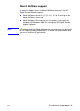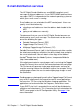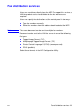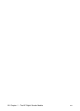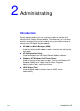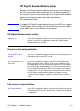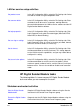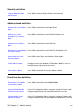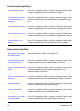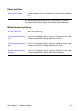HP Digital Sender Module - Administrator's Guide
14 Chapter 2 - Administrating
EN
HP Digital Sender Module setup
Before the HP Digital Sender Module can be used, some settings in
the HP Configuration Utility need to be set. The following table lists
the activities necessary for setting up the HP Digital Sender Module.
See the online help for more information regarding the
HP Configuration Utility.
Note To support HP Digital Sender Module features, the MFP must appear
in the Windows Printers folder. To add an MFP to the Printers folder,
select Add Printers in the Windows control panel.
HP Digital Sender setup activity
Add licenses In the HP Configuration Utility, Use the License tab to enter new
licenses. Licenses are required to enable HP Digital Sender
Module features on an MFP.
E-mail service setup activities
Set the SMTP server
location
In the HP Configuration Utility, select the E-mail Settings tab and
click Add to add a new SMTP server.
Set the document size
generated
In the HP Configuration Utility, select the E-mail Settings tab.
When you add or edit an SMTP server, use the Maximum File
Size drop down menu to indicate the maximum file size allowed
by the HP Digital Sender Module. This value should not exceed
the size limit allowed by your SMTP server. Note: If you specify
multiple SMTP servers with different maximum file size settings,
the HP Digital Sender Module software will always use the
smallest of these settings, regardless of which server is being
used.
Fax service setup activities
Set Faxing Method In the HP Configuration Utility, select the Fax Settings tab. Select
the method you will use for sending a fax. Currently, only LAN fax
is supported.