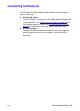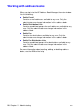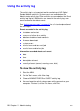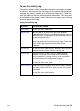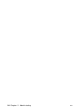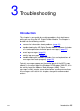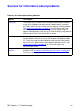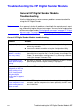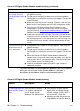HP Digital Sender Module - Administrator's Guide
EN
Using the activity log 23
To use the activity log
The activity viewer shows information about the messages arranged
in columns. You can sort the messages by the type of information (for
example, by severity in order to list all fatal messages first). To do this,
click the top of the column containing that information. The status bar
at the bottom of the viewer shows how many messages are in the log
for each type of message.
Using the activity log
To do this Perform this action
Print the log On the File menu, click Print.
Copy the log You can copy all or parts of the log to the Windows
Clipboard and then paste it into another program (such as
Microsoft Excel). The program you paste the log into must
accept tab-delimited files.
Select the portion of the log you want to copy. On the Edit
menu, click Copy to place the information on the
Clipboard.
Save the log On the File menu, click Save As. Name the file using your
preferred format, choose a folder, and click OK.
Clear the log Clearing the log is useful if you are troubleshooting
problems. Once you clear the log, entries reflect only
current conditions. Clearing the log is also useful when
you have made major configuration changes.
On the Edit menu, click Clear.
Refresh the log If you have left the log open while you have been working,
you might need to refresh the log to see the most current
information.
On the Edit menu, click Refresh.