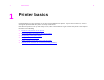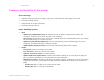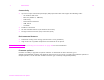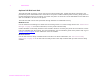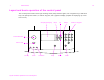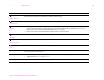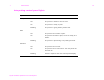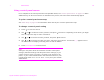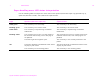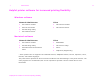1 Printer basics Printer basics Congratulations on your purchase of an HP LaserJet 9000 Series printer. If you have not done so, see the start guide provided with the printer for setup instructions. Now that the printer is set up and ready to use, take a few moments to get to know the printer.
1 Printer basics Features and benefits of the printer Print cartridge z supplies status page with toner gauge, page count, and information about paper sizes used z no-shake cartridge design z authentication of HP print cartridges z automatic seal tab removal Paper handling options z z Input Optional Tray 1 (Multipurpose Tray): A multipurpose tray for paper, transparencies, labels, and envelopes. Holds up to 100 sheets of paper or 10 envelopes. Trays 2 and 3: Two 500-sheet trays.
1 Printer basics Connectivity z Up to three open enhanced input/output (EIO) expansion slots that support the following cards: HP Jetdirect EIO cards Ethernet (10Base-T, 10Base2) Token Ring Fast Ethernet 10/100TX USB, Serial LocalTalk z Parallel C connection z HP Fast InfraRed Connect (fast infrared connection) z Foreign Interface Harness (FIH) connection (AUX) Environmental features Note z PowerSave setting saves energy (meets E NERGY S TAR guidelines) z High content o
1 Printer basics Optional HP EIO hard disk The EIO hard disk accessory can be used to store selected print jobs, support RIP Once technology, and permanently store downloaded fonts and forms in the printer. Unlike standard printer memory, many items on the EIO hard disk remain in the printer even when the printer is turned off. Fonts downloaded to the EIO hard disk are available to all users of the printer. The EIO hard disk can be write-protected through software for additional security.
1 Printer basics 12 Layout and basic operation of the control panel The control panel includes three light emitting diode (LED) indicator lights, four navigation keys, dedicated help, two job-specific buttons, a numeric key pad, and a graphical display (capable of displaying up to four lines of text).
1 Key Printer basics Function Backs up one step from a selection or from a 10-key entry. (B ACK A RROW ) Navigates to the previous item in the list. (U P A RROW ) z Saves the selected value for that item. An asterisk ( * ) appears next to the selection, indicating that it is the new default. Default settings remain when the printer is switched off or is reset (unless you reset all factory defaults from the Resets menu). z Prints one of the printer information pages from the control panel.
1 Printer basics 14 Interpreting control panel lights Light Indication Ready Off The printer is offline or has an error. On The printer is ready to print. Blinking The printer is going offline; please wait. Off The printer has no data to print. On The printer has data to print, but is not ready or is offline. Blinking The printer is processing or is printing the data. Off The printer has no error. On The printer has a critical error. Turn the printer off and then on.
1 Printer basics 15 Using control panel menus For a complete list of control panel items and possible values, see “Control panel menus” on page 172. When additional trays or other accessories are installed in the printer, new menu items automatically appear. To print a control panel menu map See “Menu map” on page 154 for information about how to print a control panel menu map. To change a control panel setting 1 Press to enter the menus.
1 Printer basics 16 Paper handling users LED status interpretation Use the following table to interpret the status LED on the optional 2,000-sheet input tray (optional Tray 4), optional 3,000-sheet stacker, and 3,000-sheet stapler/stacker. Light Optional 2,000-sheet input tray Optional 3,000-sheet stacker or 3,000-sheet stapler/stacker Solid green The accessory is on and ready. The accessory is on and ready. Blinking green The accessory is in service mode. The accessory is in service mode.
1 Printer basics 17 Helpful printer software for increased printing flexibility Windows software Network Administrator Client z HP Common Installer z HP Common Installer z HP Internet Installer z HP Common Drivers z HP Disk Image Utility z HP Common Drivers Macintosh software Network Administrator Client z HP Common Installer z PPDs/PDEs z HP Disk Image Utility z HP LaserJet Utility* z HP Common Drivers Macintosh Client z Fonts* z Help Files* (English only) * These products
1 Printer basics For network printer configuration and management, use the HP Web JetAdmin software which is a server-based tool that network administrators can gain access to using a Web browser. For supported host systems and available languages or to download the software, go to www.hp.com/go/webjetadmin, or use the link on the CD. The most recent drivers, additional drivers, and other software are available from the Internet.
1 Printer basics The CD includes software designed for end users and network administrators operating in the following environments: z Microsoft Windows 9X and Windows Me z Microsoft Windows NT 4.0 and Windows 2000 z IBM OS/2 version 3.0 or greater (Web) z Apple Mac OS 7.5 or greater z Linux (Web) z AutoCad The printing system also includes software for network administrators using the following network operating systems: z Novell NetWare 3.x, 4.x, or 5.
1 Printer basics 20 Printer drivers Printer drivers access the printer features and allow the computer to communicate with the printer (by using a printer language). Drivers included with the printer The most recent drivers are available at www.hp.com/cposupport/. Depending on the configuration of Windows-based computers, the installation program for the printer software automatically checks the computer for Internet access to obtain the latest drivers.
1 Printer basics Choose the correct printer driver for your needs z Use the PCL 6 driver to take full advantage of the printer features. The PCL 6 driver is recommended unless backward compatibility with previous PCL drivers or older printers is necessary. z Use the PCL 5e driver if you want print results to look comparable to those from older printers, or for font DIMM support. z Use the PS driver for compatibility with PostScript Level 3 needs.
1 Printer basics Additional drivers You can obtain the following additional printer drivers by downloading them from the Internet, or by requesting them from an HP-authorized service or support provider. (See www.hp.com/cposupport/ for more information.
1 Printer basics 23 Access the Windows printer driver To configure the driver, access it in one of the following ways: Temporarily change settings (from a software application) Change default settings (across all software applications) Windows 9X and Windows ME From the File menu, click Print, and then click Properties. (The actual steps can vary; this is the most common method.) Click the Start button, point to Settings, and then click Printers.
1 Printer basics Software for Macintosh computers Apple LaserWriter driver, version 8.6 or later The Apple LaserWriter 8.6 printer driver comes with the Mac OS, or can be obtained directly from Apple. PostScript Printer Description Files (PPDs) and Printer Dialog Extension (PDEs) PPDs, for OS 9 and earlier, in combination with the LaserWriter 8.6 printer driver, access the printer features and allow the computer to communicate with the printer.
1 Printer basics HP LaserJet Utility (Macintosh) The HP LaserJet Utility allows control of features that are not available in the driver. The illustrated screens make selecting printer features from the Macintosh computer easier than ever. Use the HP LaserJet Utility to do the following: z customize the printer control panel messages. z name the printer, assign it to a zone on the network, download files and fonts, and change most of the printer settings. z set a password for the printer.
1 Printer basics Software for networks HP Web JetAdmin software HP Web JetAdmin is a web-based tool for proactive management and configuration of network-connected peripherals. For the latest list of supported host operating systems, visit the HP Web JetAdmin site a www.hp.com/go/webjetadmin. HP Jetdirect Printer Installer for UNIX The HP Jetdirect Printer Installer for UNIX is a simple printer installation utility for HP-UX and Sun Solaris networks. It is available to download at www.hp.
1 Printer basics Home pages The home pages of the embedded Web server are the informational pages for the printer. These include: z Printer status page This page shows the printer control panel and any current message. The control panel status lights and buttons are also displayed, so you can change the printer control panel menu settings from this page. Consumable life levels and the input tray media configuration are also displayed.
1 Printer basics Device pages The device pages of the embedded Web server allow you to configure the printer from your computer. These pages can be password protected. Always consult with your network administrator before changing the printer configuration. z Configure printer page This page lets you configure all printer settings. z Alerts page This page lets you configure notification recipients for various printer events.
1 Printer basics Network pages The network pages of the embedded Web server provide access to HP Jetdirect network configuration parameters and status. These include: z Network settings page This page provides access to network protocol configuration parameters and other settings. z Support settings page This page lets you configure links for support assistance. z Admin password page This page lets you limit user access to network configuration parameters for this printer.