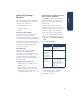User Manual
Table Of Contents
8
language 1
installing infrared applications at a
later time
1. Double-click the 995c printer assistant
icon on the computer desktop.
2. Insert the HP printer software CD into
the computer’s CD-ROM drive.
3. Follow steps 3–5 under “installing
infrared applications during printer
software installation” on page 7.
viewing installation and printing
instructions for an infrared
application
1. Double-click the 995c printer assistant
icon on the computer desktop.
2. When the hp printer assistant screen
appears, click software and printing
ideas.
3. Click infrared printing.
4. Click How to Print under the
application name.
infrared (Ir) printing—
Macintosh
installing IrPrint and performing a
HotSync to the Palm device
Before installing IrPrint to your Palm
device, verify that the Palm device is
operational and that the Palm cradle is
properly connected to your computer.
1. Insert the HP Deskjet CD into the CD-
ROM drive of the computer.
2. Select the IrPrint folder from the
HP Deskjet window.
3. Double-click IrPrint.prc to start the
HotSync Manager.
The IrPrint.prc application appears in
the Install Handheld Files window.
Note: If you need help using the HotSync
Manager, see the online help in the
HotSync Manager program.
4. Place the Palm device in the cradle.
5. Press the HotSync button on the base
of the cradle.
Note: If this is the first time you have
performed a HotSync operation, a new
user dialog box appears. Enter a user
name and press
Enter.
The HotSync operation starts. A
message appears on the Palm device
indicating that it is connecting with
the computer.
When the synchronization process is
finished, a message appears on the
Palm device indicating that the
HotSync operation is complete.