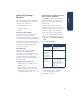User Manual
Table Of Contents
10
language 1
alternate setup
You can install the printer by assembling
the hardware first then installing the USB
software. USB printer software
installation instructions vary by
operating system.
setting up the hardware
1. Turn the latch on the printer’s Rear
Access Door to the left, then remove
the door from the printer.
2. Insert the Automatic Two-Sided
Printing Module into the back of the
printer until it snaps into place.
3. Connect the power cord to the back
of the printer and to an electrical
outlet.
4. Load white paper into the paper tray.
5. Press the power button to turn the
printer on.
6. Install the print cartridges:
a. Open the top cover, then wait for
the print cartridge cradle to move
to the center of the printer.
b. Unpack the print cartridges, then
remove the vinyl tape from the ink
nozzles. (Do not touch the copper
strips on the cartridges.)
c. Raise the cradle latches, insert the
print cartridges into the print
cartridge cradle, then close the
cradle latches.
d. Close the top cover.
7. Install the USB software according to
the instructions listed for your
computer’s version of Windows under
“installing the printer software“ in the
next column.
8. Connect the USB cable to the back of
the printer and to the back of the
computer.
The New Hardware Wizard appears.
9. Install the printer software.
installing the printer software
Windows 98 and 2000
1. On the New Hardware Wizard, click
Next.
2. Insert the HP printer software CD into
the computer’s CD-ROM drive.
3. Click Next.
4. Select CD-ROM drive, then click Next.
5. Follow the onscreen instructions.
Windows Me
1. On the Add New Hardware Wizard,
click Next.
2. Insert the HP printer software CD into
the computer’s CD-ROM drive.
3. Select Removable Media, then click
Next.
4. Follow the onscreen instructions.
If you encounter problems while
installing the printer software, see “USB
installation problems” on page 14.