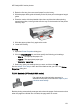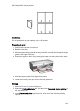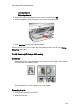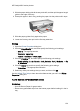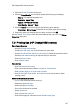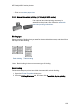HP Deskjet 6500 Printer series - (Windows) User's Guide
1. Open the Printer Properties dialog box.
2. Click the Paper/Quality tab, and then specify the following print settings:
• Size is : The appropriate paper size
• Source is : Upper Tray
• Type is : HP Iron-on Transfer
• Print Quality : Normal or Best
3. Click the Basics tab, and then specify the following print settings:
• Orientation : Mirror Image (if required for the paper type you are using)
4. Select any other print settings that you want, and then click OK.
Use the What's This? help to learn about the features that you see in the Printer
Properties dialog box.
7.3 Printing tips (HP Deskjet 6520 series)
Save time and money
• Use the Printing Shortcuts tab.
• Create print task quick sets for documents you print often.
• Use the 250-Sheet Plain Paper Tray Accessory to reload the printer less often.
• Set the printer default settings for options that you use often.
• Print from front to back.
• Print collated copies.
Save money
• Use Fast/economical printing.
• Print a two-sided document either manually or automatically.
• Print multiple pages on a single sheet of paper.
• Use HP Everyday Photo Paper, Semi-gloss to save money and ink when
printing photos.
Enhance the quality of printouts
• Preview the document before printing it.
• Select the right paper type.
• Select the right print quality.
• Resize the document as needed.
• Add a watermark.
• Print a borderless brochure.
• Print the first page of a document on a different paper type.
HP Deskjet 6500 series printers
127