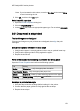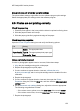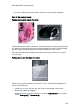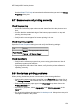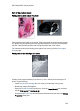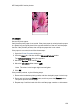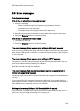HP Deskjet 6500 Printer series - (Windows) User's Guide
Note: If you increase the ink volume, move the Dry time slider toward More
to avoid smearing the ink.
5. Click OK , and then click OK again.
Select a specific paper type
1. Open the Printer Properties dialog box.
2. Click the Paper/Quality tab.
3. In the Type is field, select an appropriate paper type. Do not select Automatic.
9.5 Document is misprinted
Text and images are misaligned
If the text and images on your printouts are misaligned, then align the print
cartridges.
Document is printed off-center or at an angle
1. Verify that the paper is correctly placed in the In tray or optional lower tray.
2. Verify that the paper guides fit
firmly
against the paper.
3. Reprint the document.
Parts of the document are missing or printed in the wrong place
Open the Printer Properties and confirm the following options:
Tab Setting
Basics Orientation : verify the appropriate orientation
Paper/Quality Size is : verify the appropriate paper size
Effects Scale to fit : select to scale text and graphics to the paper
Finishing Poster printing : verify that Off is selected
Envelope is printed at an angle
1. Slide the flap inside the envelope before loading it in the printer.
2. Confirm that the paper guides fit
firmly
against the envelope.
3. Reprint the envelope.
HP Deskjet 6500 series printers
151