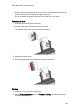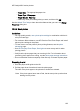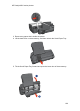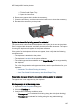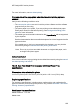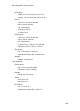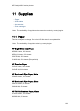HP Deskjet 6500 Printer series - (Windows) User's Guide
For more information, see two-sided printing.
Only one side of the page prints when the two-sided printing option is
enabled
Verify that the following conditions exist:
• The correct print options are set in both the printer software and the software
program that you are using.
• The photo paper is not curled, if you are printing on two-sided photo paper.
Photo paper should be flat before printing. See storing and handling photo
paper for more information.
• The media type and size that is selected on the Paper/Quality tab are supported
by the duplexer.
See the documentation that came with the duplexer for a list of supported media
types and sizes.
If the media type or size is not supported by the duplexer, you can print the
document by using the manual two-sided printing instructions.
Note: Do not try to print a two-sided document on single-sided paper, such
as single-sided photo paper.
Colors look faded
If the colors look faded, trying printing the two-sided document by using the manual
two-sided printing instructions.
10.3.6 Auto Two-Sided Print Accessory with Small Paper Tray
specifications
Dimensions when attached to printer
219.3 mm (8.63 in) tall x 320.5 mm (12.62 in) wide x 142.1 mm (5.6 in) deep
Duplexing specifications
For duplexing specifications, including skew, media weight, and media sizes for
paper fed into the printer through the printer In tray, see the Automatic Two-Sided
Printing Accessory specifications.
Small paper tray specifications
Media thickness: 7-12 mils
Media sizes:
HP Deskjet 6500 series printers
188