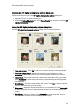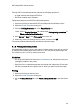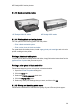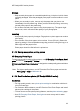HP Deskjet 6500 Printer series - (Windows) User's Guide
The photo print cartridge can be purchased separately if it is not included with your
product.
Installing the photo print cartridge
To install the photo print cartridge, remove the black print cartridge from the printer,
and then install the photo print cartridge in the compartment on the right of the print
cartridge cradle.
For more information, see the print cartridge installation page.
Using the photo print cartridge
Follow these steps to print in six-ink color print mode:
1. Open the Printer Properties dialog box.
2. Click the Printing Shortcuts tab or the Paper/Quality tab.
Note: On the Print Shortcuts tab, select either Photo printing-borderless or
Photo printing-with white borders.
3. Find the appropriate drop-down list:
Tab Drop-down list
Printing Shortcuts Paper type
Paper/Quality Type is
Note: You do not need to set the print quality on both tabs.
4. Click the appropriate photo paper type in the drop-down list.
5. Click Normal , Best , or Maximum dpi in the Print quality drop-down list.
6. Select any other print settings that you want, and then click OK.
Storing the photo print cartridge
To maintain the health of the print cartridge, follow the print cartridge storage
guidelines.
HP Deskjet 6500 series printers
36