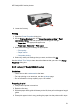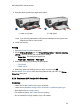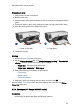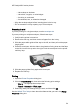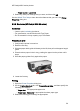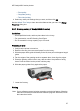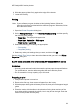HP Deskjet 6500 Printer series - (Windows) User's Guide
• Paper source : Upper tray
3. Select any other print settings that you want, and then click OK.
Use the What's This? help to learn about the features that you see in the Printer
Properties dialog box.
6.2.6 Brochures (HP Deskjet 6540-50 series)
Guidelines
• Learn to print borderless brochures.
• For great results, use HP Brochure & Flyer Paper.
• Do not exceed the In-tray capacity: up to 25 sheets.
Preparing to print
1. Verify that the printer is turned on.
2. Raise the Out tray.
3. Slide the paper-width guide all the way to the left, then pull out the paper-length
guide.
4. Place brochure paper in the In tray, pushing the paper into the printer until it
stops.
5. Slide the paper guides firmly against the paper.
6. Lower the Out tray.
Printing
1. Open the Printer Properties dialog box.
2. On the Printing Shortcuts tab, click Presentation printing , and then specify the
following print settings:
• Paper size : The appropriate paper size
• Paper type : Automatic or appropriate brochure paper type
3. Select the following print settings as appropriate:
HP Deskjet 6500 series printers
56