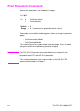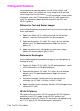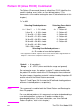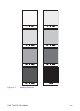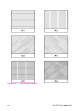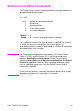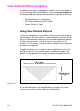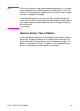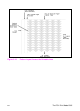HP PCL/PJL reference (PCL 5 Color) - Technical Reference Manual
5-28 The PCL Print Model EN
Filling with Patterns
The procedure for applying patterns to text, raster images, and
rectangular areas is essentially the same, except that for text and
raster images the Current Pattern (
?*v#T) command is used, and for
rectangular areas the Fill Rectangular Area (
?*c#P) command is
used. The procedures below describe how to fill with PCL and
HP-GL/2 patterns.
Patterns for Text and Raster Images
Use the following general procedure to fill text and raster images with
a non-solid pattern.
1 Specify the Pattern ID (
?*c#G) command. For HP-defined
patterns, select an ID that specifies the desired pattern.
2 Download the pattern (
?*c#W). This step is for user-defined
patterns only. The downloaded pattern adopts the current
pattern ID.
3 Apply the pattern to all subsequent text and raster images.
Specify the current pattern type (
?*v#T).
Patterns for Rectangles
Use the following general procedure to apply a non-solid pattern to
rectangular areas.
1 Specify the Pattern ID (
?*c#G). For HP-defined patterns, select
an ID that matches an HP-defined pattern.
2 Download the pattern (
?*c#W). This step is for user-defined
patterns only. The downloaded pattern adopts the current
pattern ID.
3 Define the rectangle. Position the cursor and specify the
rectangle size (
?*c#A, ?*c#B or ?*c#H, ?*c#V).
4 Apply the pattern to the rectangle. Send the Fill Rectangular Area
command (
?*c#P).
HP-GL/2 Patterns
PCL patterns can be used in HP-GL/2 mode, but HP-GL/2 patterns
cannot be used in PCL mode. Using HP-GL/2, patterns are
downloaded using the RF (Raster Fill) command, and applied using
the FT (Fill Type) or SV (Screened Vectors) commands.