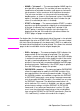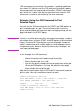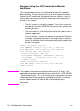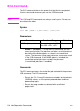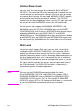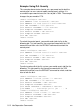HP PCL/PJL reference - Printer Job Language Technical Reference Manual
EN Job Separation Commands 5-11
Control Panel Lock
You can “lock” the control panel by sending the @PJL DEFAULT
CPLOCK = ON command. When the control panel is locked, the user
cannot change any control panel settings. If the user tries to change
any control panel settings, the message “MENUS LOCKED” appears
on the control panel display for about 5 seconds. The CPLOCK
variable can only be changed from within “secure” PJL jobs (jobs with
the correct non-zero PASSWORD value in the JOB command).
For the printers that support the MINIMUM, MODERATE, and
MAXIMUM values for CPLOCK, MINIMUM locks out the RESET,
CONFIGURATION, and I/O menus. MODERATE locks out the menus
locked by MINIMUM, plus the PRINT QUALITY and PAPER
HANDLING menus. The MAXIMUM value locks out the menus locked
by MODERATE plus the PRINTING and INFORMATION menus and
the Job Cancel key (MAXIMUM has the same effect as the ON value).
Disk Lock
On printers which support Disk Lock, you can “lock” volume 0 by
sending the @PJL DEFAULT DISKLOCK = ON command. When
locked, you cannot write to volume 0 of the file system. It becomes
read-only to prevent actions such as formatting, downloading fonts to
the disk, deleting disk fonts, etc. If not locked, the disk is read/write.
The DISKLOCK variable can only be changed from within a “secure”
PJL job (a job that includes the correct, non-zero password value in
the JOB command). The DISKLOCK variable is used mainly in
networked or printer-shared configurations.
Note You can use the DINQUIRE command to check the status
of the PASSWORD, CPLOCK, and DISKLOCK variables. @PJL
DINQUIRE PASSWORD returns ENABLED or DISABLED, @PJL
DINQUIRE CPLOCK returns OFF or ON, and @PJL DINQUIRE
DISKLOCK returns OFF or ON. You do not have to be in a secure job
to use the DINQUIRE command to check these variables.